Modules Overview
The Chauffeur Taxi Booking System plugin is comprised of a variety of modules, each designed to offer extensive customization options to tailor the plugin’s configuration to your specific requirements.
Bookings
Displays a list of all reservations made within the system, each identified by ID e.g., ‘Booking 23505’.
By clicking an individual reservation, you can access detailed information about it. This includes the current order status, the type of service, transfer type, pickup date and time, calculated distance and duration, order total amount, and billing information. Additionally, details about the route, the selected vehicle, any chosen add-ons, customer details, the payment method used, and the driver assigned to the order are also provided.
Booking Forms
Displays a list of all created booking forms. In order to use the plugin, you must create at least one form by clicking the ‘Add New’ button.
After clicking the ‘Add New’ button, a single form configuration page will open, divided into a number of tabs. In each tab you will find settings that are assigned to this specific form. After completing the configuration, click the ‘Publish’ button.
You can create many forms in the plugin and configure each of them differently.
Booking Extras
Displays a list of all add-ons (or extras) that can be ordered during the booking process. To create a new add-on, click the ‘Add New’ button.
After clicking the ‘Add New’ button, the single add-on configuration page will open. After completing the configuration, click the ‘Publish’ button.
You can create an unlimited number of add-ons in the plugin.
Routes
Displays a list of all ready-made routes defined in the plugin. To create a new route, click the ‘Add New’ button.
After clicking the ‘Add New’ button, the single route configuration page will open. After completing the configuration, click the ‘Publish’ button.
You can create an unlimited number of ready-made routes in the plugin.
Vehicles
Displays a list of all vehicles defined in the plugin. To create a new vehicle, click the ‘Add New’ button.
After clicking the ‘Add New’ button, the new vehicle configuration page will open, divided into a number of tabs. After completing the configuration, click the ‘Publish’ button.
You can create an unlimited number of vehicles in the plugin.
Vehicle Types
Displays a list of vehicle categories defined in the plugin. It allows you to create new vehicle categories, which you can then assign to the created vehicles in the ‘Vehicles’ module. To create a new vehicle category, enter its Name and click the ‘Add New Tag’ button.
Vehicle Attributes
Displays a list of vehicle attributes defined in the plugin. It allows you to create new vehicle attributes, which you can then assign to the created vehicles in the ‘Vehicles’ module. To create a new vehicle attribute, click the ‘Add New’ button.
After clicking the ‘Add New’ button, the new vehicle attribute configuration page will open. After completing the configuration, click the ‘Publish’ button.
You can create an unlimited number of vehicle attributes in the plugin.
Vehicle Companies
Displays a list of vehicle companies defined in the plugin. To create a new company, click the ‘Add New’ button. After completing the configuration, click the ‘Publish’ button.
You can create an unlimited number of vehicle companies in the plugin.
Locations
Displays a list of locations defined in the plugin. To create a new location, click the ‘Add New’ button.
After clicking the ‘Add New’ button, the new location configuration page will open, divided into a number of tabs. After completing the configuration, click the ‘Publish’ button.
You can create an unlimited number of locations in the plugin.
Pricing Rules
Displays a list of pricing rules defined in the plugin. To create a new pricing rule, click the ‘Add New’ button.
After clicking the ‘Add New’ button, the new pricing rule configuration page will open, divided into a number of tabs. After completing the configuration, click the ‘Publish’ button.
You can create an unlimited number of pricing rules in the plugin.
Availability Rules
Displays a list of availability rules defined in the plugin. To create a new availability rule, click the ‘Add New’ button.
After clicking the ‘Add New’ button, the new availability rule configuration page will open, divided into a number of tabs. After completing the configuration, click the ‘Publish’ button.
You can create an unlimited number of availability rules in the plugin.
Drivers
Displays a list of drivers defined in the plugin. To add a new driver, click the ‘Add New’ button.
After clicking the ‘Add New’ button, the new driver configuration page will open, divided into a number of tabs. After completing the configuration, click the ‘Publish’ button.
You can create an unlimited number of drivers in the plugin.
Coupons
Displays a list of discount coupons defined in the plugin. To add a new coupon, click the ‘Add New’ button.
After clicking the ‘Add New’ button, the new coupon configuration page will open. After completing the configuration, click the ‘Publish’ button.
You can create an unlimited number of coupons in the plugin.
Geofence
Displays a list of geofences defined in the plugin. To create a new geofence area, click the ‘Add New’ button.
After clicking the ‘Add New’ button, the new geofence configuration page will open, divided into a number of tabs. After completing the configuration, click the ‘Publish’ button.
You can create an unlimited number of geofences in the plugin.
Tax Rates
Displays a list of tax rates defined in the plugin. To create a new tax rate, click the ‘Add New’ button.
After clicking the ‘Add New’ button, the new tax rate configuration page will open. After completing the configuration, click the ‘Publish’ button.
You can create an unlimited number of tax rates in the plugin.
Email Accounts
Displays a list of email accounts defined in the system. To create a new email account, click the ‘Add New’ button.
After clicking the ‘Add New’ button, the new email account configuration page will open, divided into a number of tabs. After completing the configuration, click the ‘Publish’ button.
You can create an unlimited number of email accounts in the plugin.
Currencies
Displays a list of currencies for which modifications have been made. To make modifications for a given currency, click the ‘Add New’ button.
After clicking the ‘Add New’ button, the currency configuration page will open. After completing the configuration, click the ‘Publish’ button.
You can create an unlimited number of currency modifications in the plugin.
Summary
Document version: 1.0
Last updated: March 25, 2024
Plugin version: 6.8+