Understanding Price Hierarchy
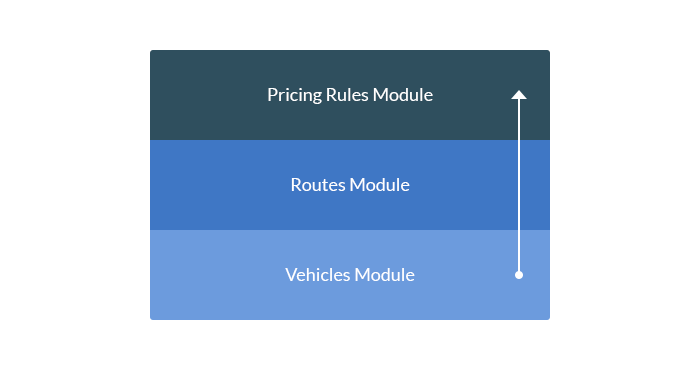
Vehicles
The primary location for configuring prices in the plugin is the ‘Vehicles’ module. In this module, you create a fleet of vehicles and define price levels for each vehicle. The price configuration can be found under the ‘Prices’ tab within the vehicle editing page, accessed by navigating to ‘Chauffeur Booking System’ -> ‘Vehicles’ in the menu.
The prices table is divided into rows and contains several types of prices that you can configure for each vehicle. You don’t have to configure the entire table row by row right away. Initially, it’s enough to set the price for distance, possibly also the price per hour. You can always return to this configuration and complete the price list depending on the later configuration of the booking form and the method of calculating prices.
Above the table, you’ll notice the ‘Booking Sum Type’ option and two settings. The ‘Variable’ setting is recommended. In this mode, the plugin will calculate the final price considering variables such as distance, time, number of passengers, etc. On the other hand, choosing the ‘Fixed’ option will make the plugin accept a fixed amount (defined in the table below in the ‘Fixed’ row) for a given vehicle. This amount will not depend on any variables calculated in the plugin and will always remain constant.
Routes
If you utilize pre-defined routes in your configuration, you’re likely familiar with the ‘Routes’ module. Here, you can create predefined routes that will be selectable in the booking form under the ‘Flat Rate’ service. To access the price configuration for routes, navigate to ‘Chauffeur Booking System’ -> ‘Routes’ in the menu. Once there, you can view and configure the price table under the ‘Prices’ tab on the route editing page.
The prices table is divided into several columns. In the leftmost column, you can see all the vehicles defined in your configuration. In the column next to it, labeled ‘Price source’, there is a dropdown list next to each vehicle indicating the price source setting. The default setting – ‘Vehicle’, specifies that the plugin will retrieve prices from the price settings of the specific vehicle (from the ‘Vehicles’ module). Setting the option to ‘Route’ will make the plugin retrieve prices from the adjacent table. This setting overrides the prices defined in the ‘Vehicles’ module for the selected vehicle.
Pricing Rules
The ‘Pricing Rules’ module allows for the creation of advanced pricing rules. Rules take precedence within the system. This means that when the conditions of a specific rule are met, they will take precedence over price lists defined elsewhere in the system, such as in the ‘Vehicles’ or ‘Routes’ module. You can configure pricing rules in the ‘Chauffeur Booking System’ -> ‘Pricing Rules’ menu. Once there, you can view and configure the price table under the ‘Prices’ tab on the pricing rule editing page.
Good to Know
Prices defined in ‘Pricing Rules’ take precedence over prices defined in the ‘Routes’ module, which (only when the ‘Price source’ option is set to ‘Routes’) take precedence over prices defined in the ‘Vehicles’ module.
Price Calculation Flowchart
The following flowchart illustrates the algorithm used to determine prices in the plugin.
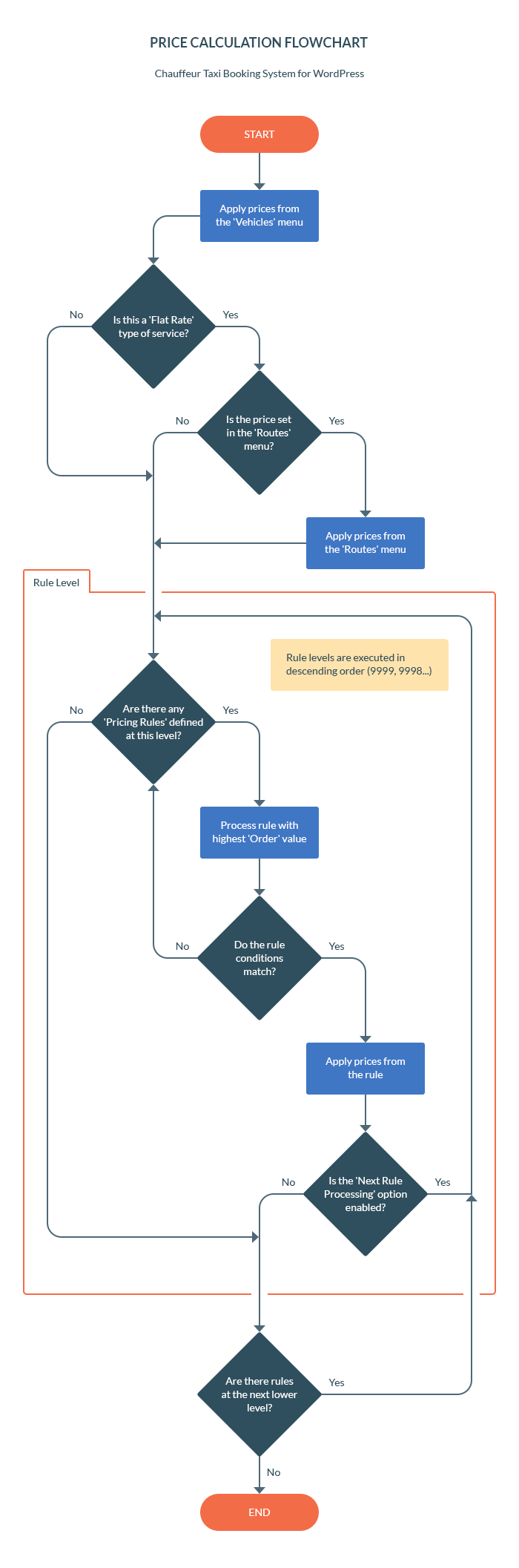
FAQ – Frequently Asked Questions
1. Why Do I See a Price of 0.00 Next to Vehicles?
There may be several reasons for this:
- Vehicle prices have not been configured. Ensure you have configured your vehicle prices in the ‘Vehicles’ module.
- There is a pricing rule that resets prices to zero. If you have created pricing rules in your configuration (in the ‘Pricing Rules’ module), check them, perhaps one of them resets vehicle prices. In particular, review the settings in the ‘Prices’ tab of each rule. If you don’t intend to change a particular price, choose ‘- Inherited -‘ in the ‘Price alter’ column instead of ‘Set value’. Leaving the ‘Set value’ option with a value of ‘0’ may result in zeroing out certain price types in your configuration.
- The price is determined by the ‘Initial fee’ value. Typically, the price displayed for each vehicle initially includes only the distance-based or time-based rate calculations. However, if an ‘Initial fee’ has been set for a vehicle without configuring a distance or time rate, the list price will display as 0.00. This fee is not automatically included in the displayed price until the vehicle is selected.
Good to Know
Use the ‘Hide Fees’ option in the ‘Booking Forms’ menu, ‘General’ -> ‘Prices’ tab, to include the ‘Initial fee’ in the vehicle price and display it next to it.
2. I Have Set Up Tax Rates, but I Only See Gross Amounts in the Booking Form
Enable the ‘Split Order Sum’ option in the ‘Booking Forms’ menu, ‘General’ -> ‘Prices’ tab.
3. I Don’t See Any Prices in the Booking Form
Make sure the ‘Hide Prices’ option is disabled. You will find it in the ‘Booking Forms’ menu, ‘General’ -> ‘Prices’ tab.
4. I Have Created a Pricing Rule but the Price Did Not Change
Check out the documentation and pricing rule examples at this link.
Summary
Document version: 1.1
Last updated: May 16, 2024
Plugin version: 7.3+