Import/Export: Data Transfer Process
Good to Know
Import/Export is a separate add-on that extends the capabilities of the Chauffeur Taxi Booking System for WordPress plugin. To start using the add-on, make sure you have the latest version of the Chauffeur Taxi Booking System installed on your WordPress site.
The Import/Export Add-on allows you to easily transfer data between two WordPress installations that have the Chauffeur Taxi Booking System plugin installed. This add-on is essential when you want to migrate data or settings from one site to another. Additionally, it can be used to create a backup of your current configuration, which you can later restore on the same installation if needed.
Installation and Setup
After installing the Import/Export Add-on, a new tab labeled ‘Chauffeur Booking System: Import/Export’ will appear in the ‘Settings’ menu. This is where you will manage all data import and export operations.
Exporting Data
To begin the export process:
- Navigate to: ‘Settings’ -> ‘Chauffeur Booking System: Import/Export’ menu, ‘Export’ tab.
- Select Data to Export: A multiple choice list titled ‘Data to Export’ will appear, allowing you to choose specific data to export. The options include:
- [All data]
- [Plugin Settings]
- [Bookings]
- [Booking Forms]
- [Booking Extras]
- [Routes]
- [Vehicles]
- [Vehicle Attributes]
- [Vehicle Companies]
- [Locations]
- [Pricing Rules]
- [Availability Rules]
- [Drivers]
- [Coupons]
- [Geofence]
- [Tax Rates]
- [E-mail Accounts]
- [Currencies]
You can select one or multiple data types by holding down the CTRL key while selecting from the list. If you want to export everything, simply choose ‘[All data]’.
- Export Data: Once you’ve made your selection, click the ‘Export’ button. A .zip file will be generated containing all the selected data and configurations. A dialog box will appear, prompting you to save the file to your computer.
Importing Data
To import the data on a different WordPress installation:
- Ensure Compatibility: The target WordPress installation must have the Chauffeur Taxi Booking System plugin installed, and it should be the same version as the one from which the data was exported. Additionally, the Chauffeur Taxi Booking System for WordPress Add-on: Import/Export must be installed.
- Navigate to: ‘Settings’ -> ‘Chauffeur Booking System: Import/Export’, ‘Import’ tab.
- Select File to Import: In the ‘File to import’ field, click the ‘Browse’ button, locate the .zip file on your computer, and select it.
- Import Data: Click ‘Import’ to start the process. The data will be imported into the system.
Important!
If there is existing data in the Chauffeur Taxi Booking System plugin (e.g., forms, routes, locations), this data will not be deleted. Instead, the imported data will be added to the existing data. For example, if you already have 2 routes and import 3 more, you will end up with a total of 5 routes. However, please note that the entire global configuration from the ‘Settings’ -> ‘Chauffeur Booking System’ menu will be overwritten with the configuration from the imported data.
Backup
You can also use the Import/Export add-on to create a backup of your Chauffeur Taxi Booking System configuration. Simply export your data to a .zip archive in the same way you would for migration.
Full Backup
If you want to back up your entire configuration, select ‘All Data’ during the export process. Later, you can import this archive to fully restore your system. Please note that the import process is incremental — the data from the archive will be added to any data that already exists on your site, except for the global configuration available under the ‘Settings’ menu, which will be fully overwritten. For best results, consider clearing existing data before restoring a full backup. This means manually moving to the WordPress dashboard and deleting current booking forms, routes, pricing rules, and other elements that you want to replace.
Partial Backup
If you only want to back up specific parts of your configuration (for example, pricing rules), you can choose which data to export e.g. ‘Pricing Rules’ instead of selecting ‘All Data’. Later, when importing, the archive will restore only the data you previously included in the export file. This is a convenient way to quickly save or move specific settings without affecting the rest of your configuration.
Summary
Document version: 1.1
Last updated: July 4, 2025
Plugin version: 1.0+