Installing the Plugin via FTP
While installing the plugin through the WordPress dashboard is convenient, there are situations where installing via FTP might be preferred. This could be the case for premium, or large WordPress plugins. Installing via FTP helps overcome upload limits imposed by web hosting providers or server configurations and offers more control over the file transfer process.
If you prefer to install the plugin manually using FTP, follow these steps:
- Visit the CodeCanyon website at https://codecanyon.net/downloads, where you can access a list of plugins you’ve purchased. Locate the ‘Chauffeur Taxi Booking System for WordPress’ plugin and click the ‘Download’ button. From the dropdown menu, select the option labeled ‘Installable WordPress file only’, then proceed to download and save the file to your computer’s disk.
- Unzip the downloaded file.
- Use an FTP client like FileZilla to connect to your website’s server. You’ll need your FTP login credentials, which are usually provided by your web hosting provider.
- Once connected, navigate to the ‘wp-content/plugins’ directory in your WordPress installation on the server.
- In your FTP client, find the folder containing the plugin files on your computer and upload it to the ‘plugins’ directory on your server.
- After the files have finished uploading, log in to your WordPress admin dashboard and go to the ‘Plugins’ section, where you should see the newly uploaded plugin listed.
- Click on the ‘Activate Plugin’ link to activate Chauffeur Taxi Booking System for WordPress.
- Once activated, you should see Chauffeur Booking System listed among your installed plugins in the ‘Plugins’ section of your WordPress dashboard.
Good to Know
In the WordPress dashboard, a new menu labeled ‘Chauffeur Booking System’ will appear. It grants access to configuration options for plugin modules like Booking Forms, Vehicles, and Pricing Rules. Another menu with the same name will be added under ‘Settings’, offering global configuration such as base currency, length unit, and date/time format.
Need Help with Installation?
If you would prefer to have the plugin installed for you, we offer a professional WordPress plugin installation service. For details and to request this service, please click here.
Summary
Document version: 1.0
Last updated: March 1, 2024
Plugin version: 6.8+