Updating the Plugin
Important!
If you have made any changes to the plugin’s core files, they will be overwritten during the update process. However, any data entered via the WordPress dashboard will remain intact. Before proceeding with the update, it’s recommended to create a backup of both the core plugin files and your database to avoid any potential data loss.
Important for Translations!
If you have customized the plugin’s translations using .PO and .MO files, make sure to back them up before proceeding with the update. These files are located in the following directory: ‘{YOUR_WORDPRESS_FOLDER}/wp-content/plugins/chauffeur-booking-system/languages/’. After completing the update, you can upload your backup files back to the same directory to restore your translations.
Backup (Recommended)
Before performing any update, it is highly recommended to back up both your database and plugin files. This helps ensure that you can quickly recover your site if something goes wrong during the update process. You can create a backup manually using your hosting panel (for example, by exporting your database and downloading the plugin folder via FTP) or by using a dedicated backup plugin available in the WordPress ecosystem.
Additionally, you can use the Import/Export Add-on to back up your Chauffeur Taxi Booking System configuration, including booking forms, routes, pricing rules, and other options.
Updating the Plugin
To update the plugin, follow the steps below:
- Visit the CodeCanyon website at https://codecanyon.net/downloads, where you can access a list of plugins you’ve purchased. Locate the ‘Chauffeur Taxi Booking System for WordPress’ plugin and click the ‘Download’ button. From the dropdown menu, select the option labeled ‘Installable WordPress file only’, then proceed to download and save the file to your computer’s disk.
- Log in to your WordPress admin dashboard and navigate to the ‘Plugins’ section on the left sidebar.
- Find the ‘Chauffeur Booking System’ plugin in the plugin list.
- Deactivate the plugin by clicking ‘Deactivate’ link.
- Remove the plugin by clicking ‘Delete’ link.
- Click on the ‘Add New’ button at the top of the page.
- Click on the ‘Upload Plugin’ button.
- Choose the plugin ZIP file you downloaded from CodeCanyon and click ‘Install Now’.
- After the plugin is successfully uploaded, WordPress will prompt you to activate it.
- Click on the ‘Activate Plugin’ link to activate Chauffeur Taxi Booking System for WordPress.
- Once activated, you should see Chauffeur Booking System listed among your installed plugins in the ‘Plugins’ section of your WordPress dashboard.
- Reset your browser cache before using the plugin.
Need Help with Updating the Plugin?
If you would prefer to have the plugin updated for you, we offer a professional WordPress plugin installation service. For details and to request this service, please click here.
Summary
Document version: 1.2
Last updated: July 4, 2025
Plugin version: 6.8+