Working with Geofence Zones
The Geofence feature in the Chauffeur Taxi Booking System lets you define custom geographic areas (zones) on a map and use them in both availability and pricing rules. You can find Geofence management in ‘Chauffeur Booking System’ -> ‘Geofence’ menu.
Good to Know
Geofences work with addresses entered via the booking form (Google autosuggestion). When a customer’s pickup or drop-off address falls inside a defined area, matching rules are applied automatically.
Typical Use Cases
- Operate in multiple cities and apply different price rates for each city.
- Add a fixed airport fee (e.g., +$10) when the trip involves the airport area.
- Split a large city into zones (e.g., rings around your depot) and raise prices for distant ones.
- Restrict availability so that only a specific vehicle is offered for pickups from a specific zone.
Create a Geofence Area
- Go to ‘Chauffeur Booking System’ -> ‘Geofence’ and click ‘Add New Geofence’.
- Use the search field with autosuggestion to find the desired address — the map centers on the location.
- Choose the polygon tool and mark the area by placing points. Make sure to close the shape by connecting the first and last point.
- Adjust the area by dragging points or adding new ones.
- If you want to start over, use ‘Remove selected shape’ below the map.
- Enter a name in ‘Add Title’ and click ‘Publish’.
Good to Know
You can create an unlimited number of geofences. Use clear, unique names (e.g., “Rome – Airport Zone”, “Depot Ring 2”) to make rule configuration easier.
Use Geofence in Availability Rules
Availability rules let you tailor what is available within selected areas. Go to ‘Chauffeur Booking System’ -> ‘Availability Rules’ menu and click ‘Add New Availability Rule’.
Path to the condition: ‘Conditions’ -> ‘Locations’ -> ‘Geofence’
- ‘Pickup Geofence’ – applies the rule when the pickup address is inside the chosen area.
- ‘Drop-off Geofence’ – applies the rule when the drop-off address is inside the chosen area.
- Setting both (Pickup & Drop-off) applies the rule only when both locations are inside the specified area(s).
- You can select multiple areas for each field (e.g., Pickup = Rome; Drop-off = Rome or Naples).
What you can configure in an Availability Rule:
- Exclude specific vehicles from the area (tab: ‘Vehicles’).
- Exclude specific booking extras from the area (tab: ‘Booking Extras’).
- Exclude payment methods in the area (tab: ‘Payments’).
- Override booking period settings in the area (tab: ‘Other’).
- Enforce a minimum order value for the area (tab: ‘Other’).
When done, click ‘Publish’. If the booking form uses address autosuggestion, the rule will trigger automatically when the entered address matches the configured geofence.
Good to Know
Use Availability Rules for non-pricing behavior: restricting vehicles/extras, disabling payment types, or overriding form constraints in selected zones.
Use Geofence in Pricing Rules
Pricing rules let you apply custom rates for specific areas. Go to ‘Chauffeur Booking System’ -> ‘Pricing Rules’ menu and click ‘Add New Pricing Rule’.
Path to the condition: ‘Conditions’ -> ‘Locations’ -> ‘Geofence’
- ‘Pickup Geofence’ and/or ‘Drop-off Geofence’ – define where the rule should apply.
- If you don’t need extra conditions (date, time, distance, passengers), go straight to the ‘Prices’ tab and enter the rates.
Optional behavior tweak:
- In the ‘Options’ tab, use ‘Custom Vehicle Selection’ to change how the Select button behaves in Step #2 for the chosen geofence — for example, redirect it to a custom URL and change the button label. This allows you to send customers to a contact form, an external pricing page, or display a message such as “Service not available in this area” instead of selecting a vehicle.
When finished, click ‘Publish’. If the booking form uses address autosuggestion, the matching pricing rule will apply automatically when the entered address falls within the geofence area.
Good to Know
Use Pricing Rules for monetary effects: different price tables per city/zone, airport surcharges, or distance-based markups tied to rings around your depot.
Practical Examples
- Different cities, different rates: Create geofences for each city (e.g., “Rome”, “Naples”) and separate pricing rules per city.
- Airport surcharge: Create an “Airport” geofence and add a pricing rule with an ‘Initial Fee’ (e.g., +$10) to apply a fixed charge when the pickup or drop-off is inside the airport area.
- Distance rings: Create several concentric geofences around your base and apply incremental rate increases for outer rings.
- Vehicle restriction for a hotel zone: Create a geofence around the hotel and use an availability rule to exclude all vehicles except the one you want to offer.
Geofence areas give you precise control over availability and pricing based on location. By defining custom zones and applying them in rules, you can tailor your services, fees, and restrictions for specific regions — from city-based rates to special conditions like airport surcharges or vehicle limitations.
Document version: 1.0
Last updated: August 14, 2025
Plugin version: 6.8+