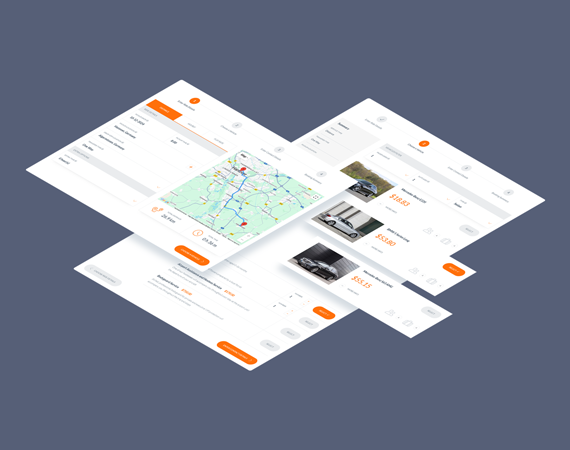#1 Taxi Booking Plugin for WordPress
Chauffeur Taxi Booking System for WordPress
Chauffeur Taxi Booking System for WordPress
$79
Chauffeur Taxi Booking WordPress plugin for distance-based transfers, hourly rentals, and flat-rate services. Create unlimited forms with full control over pricing, routes, and rental rules.
What’s Inside
Explore Key Features
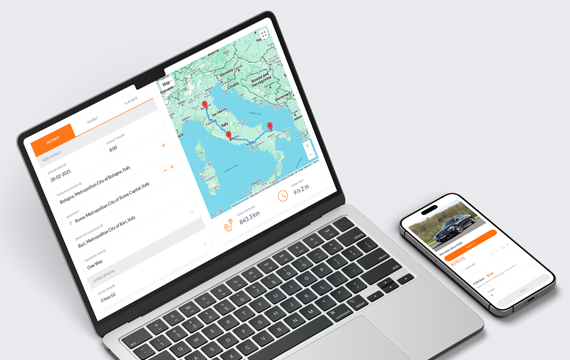
The Ultimate Taxi Booking Solution
Transform your website into a powerful booking platform with the most comprehensive WordPress booking solution available.
- Customizable booking forms for all your business needs.
- Geolocation support with predefined zones.
- Full control over pricing, routes, payments, and booking rules.
- Perfect for transport companies, taxi, and event organizers.
Route Preview & Calculations
The plugin displays a live map with your route and supports unlimited intermediate stops. It automatically calculates total distance and travel time, including return trips and any extra time.
It can also measure the distance from your base to the pickup or drop-off point and apply a delivery fee to the final booking price.
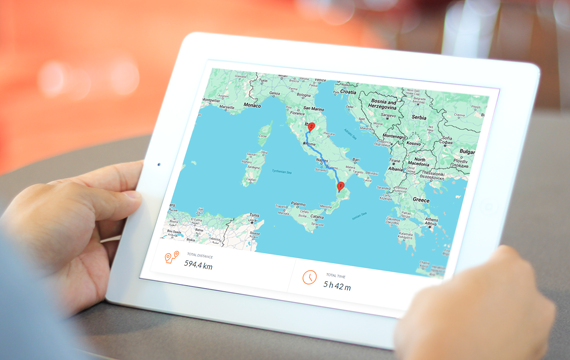
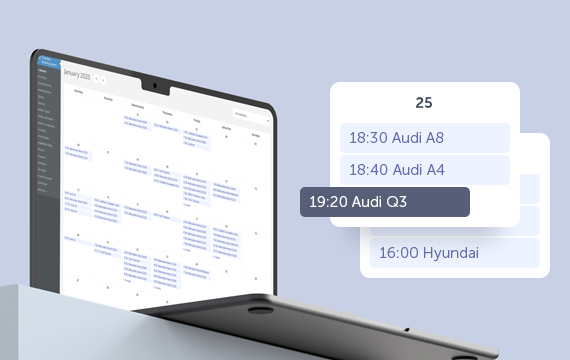
Built-in Calendar
The plugin includes a built-in calendar with a clear monthly view of all reservations. You can quickly check booking times, assigned vehicles, and filter entries by booking status. Clicking any reservation opens a detailed view, making it easy to manage and track upcoming rides.
Flexible Service Options
- Distance – unlimited waypoints with custom stopovers. Supports Google autocomplete or fixed location list. Pricing based on distance, time, and number of passengers.
- Hourly – rent a vehicle for a set number of hours. Pricing depends on duration and passenger count. Great for weddings or party buses.
- Flat Rate – fixed routes from a list, ideal for tours. Includes pickup and drop-off. The ride follows a predefined route.
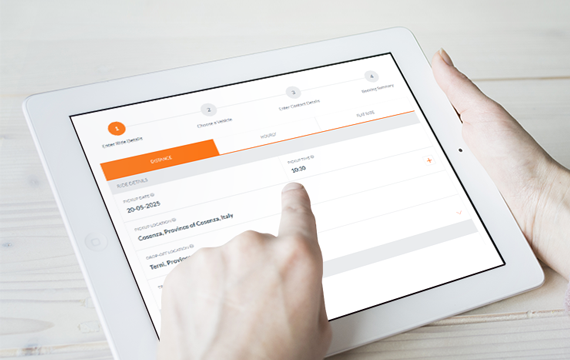
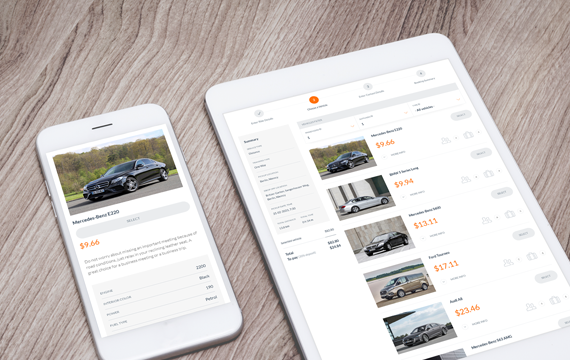
Vehicle Management
The Chauffeur Booking plugin allows you to define an unlimited number of vehicles and set a variety of parameters for each one, including vehicle name, description, type, location, make and model, passenger and baggage capacity, vehicle standard, vehicle owner, vehicle base location, and pricing rates. You can also create a gallery of images for each vehicle, and specify taxes and fees. Additionally, you can assign attributes to each vehicle and exclude specific dates when the vehicle is unavailable.
Booking Extras
Add an unlimited number of add-ons that can be selected by the customer, such as a child seat, an alcohol package, or bodyguard service. Specify if an add-on can be ordered more than once, set the maximum number that can be ordered, and the price per single addition. Define the add-on as mandatory to select or not. Select for which services, vehicles, and transfer types this add-on should be available. You can also specify your custom tax rate.
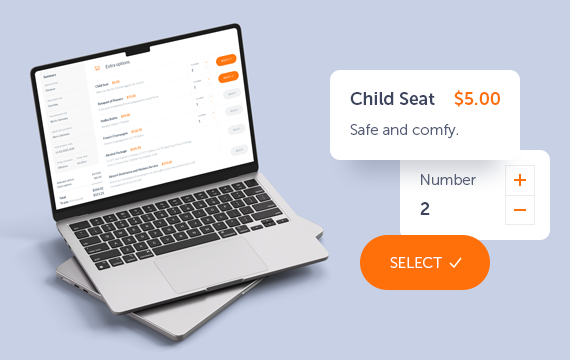
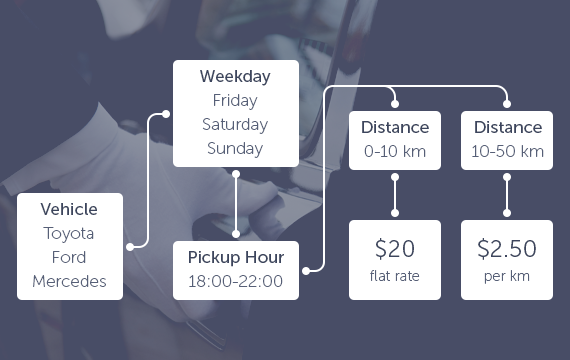
Pricing Rules
Create custom pricing rules based on various factors such as the booking form, vehicle type, service type, route, day of the week, date range, time, or ride distance. For example, set higher fares for weekend trips over 50 km or adjust prices based on demand. There are no limits to the number of rules you can define, allowing for complete flexibility in setting up your pricing structure.
Availability
Easily define business hours for each day of the week, block out specific dates, and set booking limits for any day, date, or time range.
The built-in Availability Rules module gives you full control—adjust vehicle availability, booking extras, and payment methods based on the selected form, service type, location, date, and time.
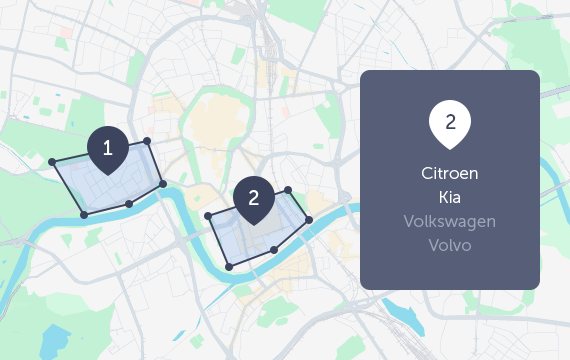
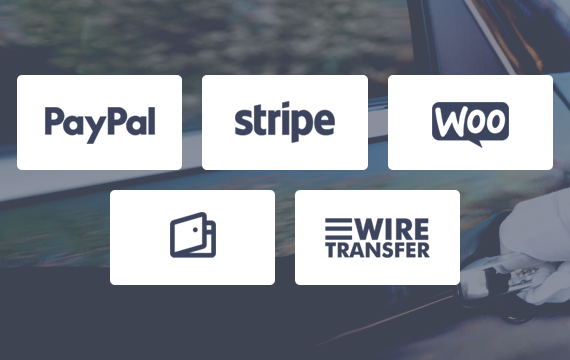
Multiple Payment Methods
The Chauffeur Booking plugin offers a variety of payment options, including cash, Stripe, PayPal, wire transfer, and credit card on pickup. If WooCommerce is installed on your website, you can also leverage the full range of payment methods supported by WooCommerce, giving your customers more flexibility and convenience when paying for their bookings.
Geofence Areas
You can create an unlimited number of geofence areas and use them as criteria in pricing rules. The module includes an intuitive drawing tool for adding, removing, moving, and modifying polygon shapes. These geofenced areas can represent locations such as airports, cities, or custom regions on the map, and can be used to define specific pricing rules—such as distance-based rates or fixed total prices for transportation between defined areas.
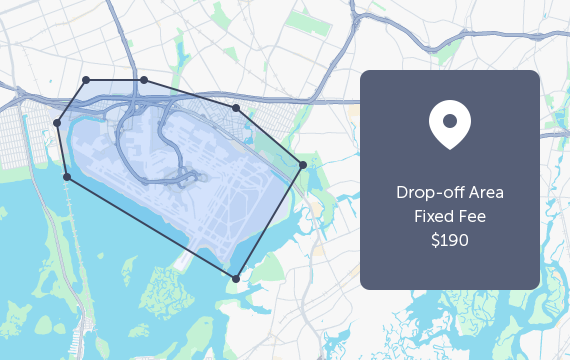
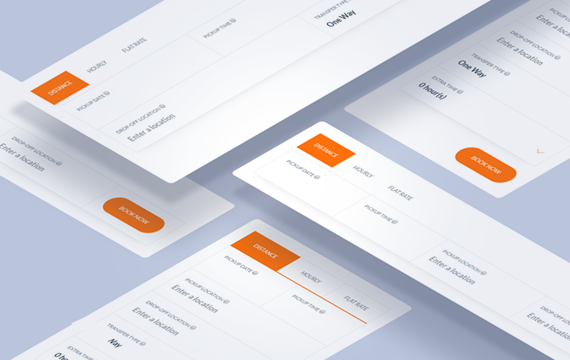
Widgets
The plugin includes four customizable widgets (one vertical and three horizontal) with configurable fields. These simplified booking form versions omit maps, navigation, and driving details, offering a cleaner, more user-friendly experience. The widgets can be displayed in sidebars, sliders, and other sections, making them ideal for homepage integration.
There’s Even More
Discover More Features
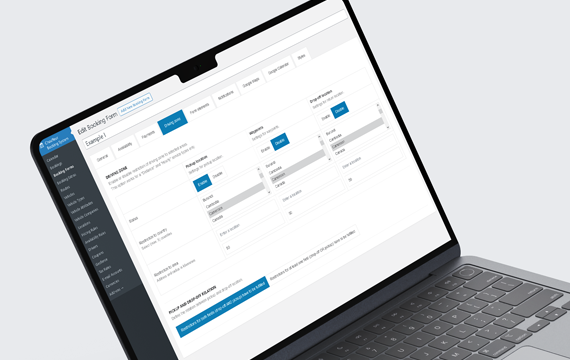
Booking Forms
The Chauffeur Booking plugin allows you to create and customize unlimited booking forms with a variety of options such as default booking status, geolocation type, payment methods, coupons, and more.
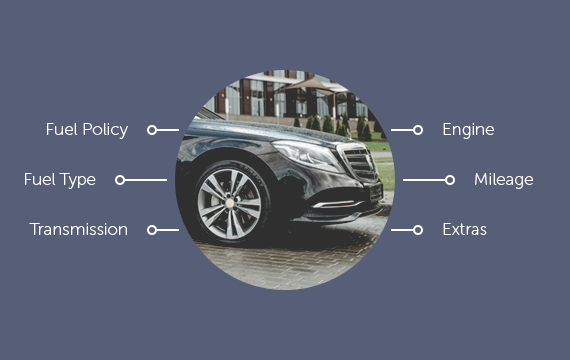
Vehicle Attributes
Define unlimited attributes like color or engine type to organize your fleet. Choose from text input, single choice, or multi choice values, and assign them to vehicles for clear and structured presentation.
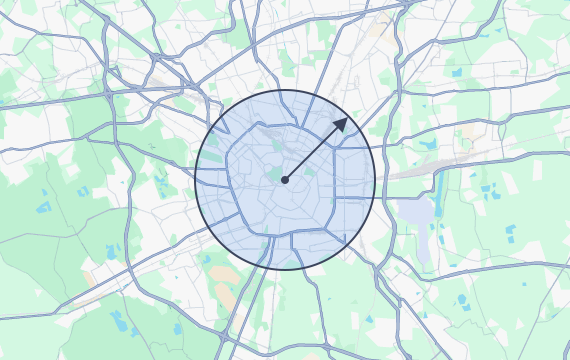
Drivers & Driving Zone
Assign drivers to bookings manually or automatically, with notifications for new reservations and status updates. Define your driving zone, limiting bookings to specific areas.
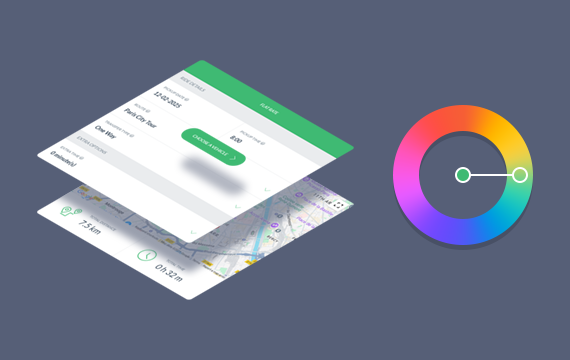
Color Picker
Use the built-in color picker to easily customize the booking form’s appearance. Match colors to your website’s branding for a consistent, professional look that enhances your site’s design.
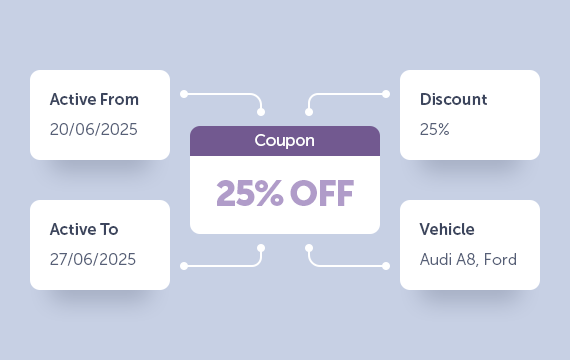
Coupons
Create fixed or percentage-based discount coupons with usage limits and activation dates. Use the built-in generator to quickly create multiple coupons without manual setup.
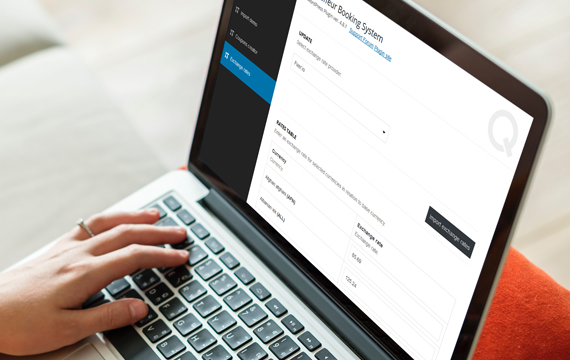
Multi-Currency Support
The plugin includes an exchange rate importer that converts the base currency into others. This lets you create a single booking form with support for multiple currencies.
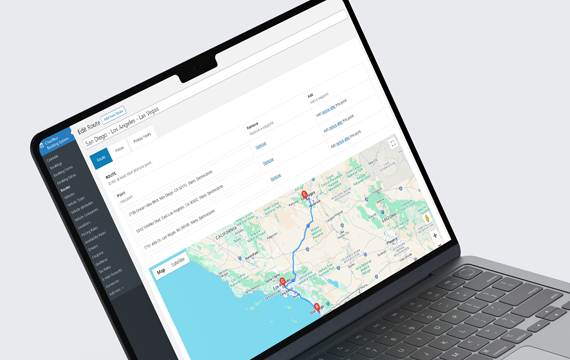
Custom Routes & Locations
Define routes for airport transfers, shuttles, or city tours. Limit pickup/drop-off to fixed locations or allow users to choose freely, add waypoints. Location input uses Google’s autocomplete.
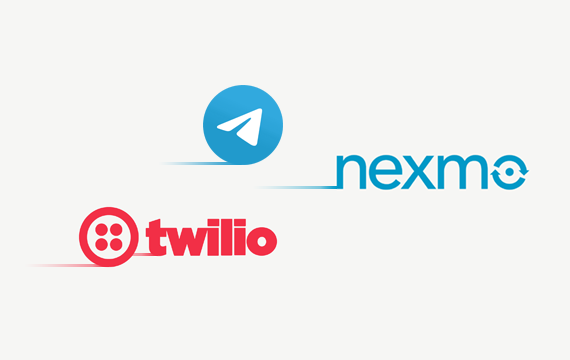
Notifications
The plugin is integrated with the Nexmo and Twilio API for SMS notifications, enhancing the customer experience. By adding Telegram and email notifications, your clients will always be kept informed.
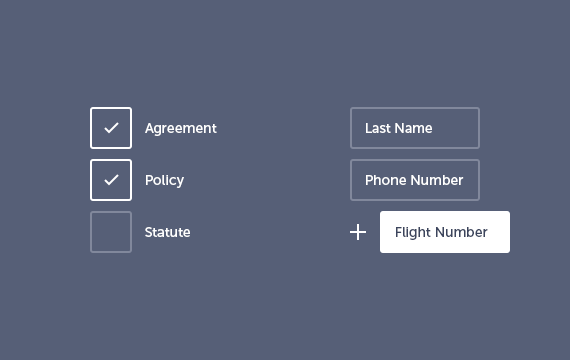
Agreements & Form Builder
Add required or optional agreement fields for GDPR compliance. Use the built-in form builder to create custom sections and fields, define required inputs, and set your own error messages.

WooCommerce Integration
Seamlessly integrate with WooCommerce for login, registration, order processing, and payment gateways. The Chauffeur plugin also works independently without WooCommerce.
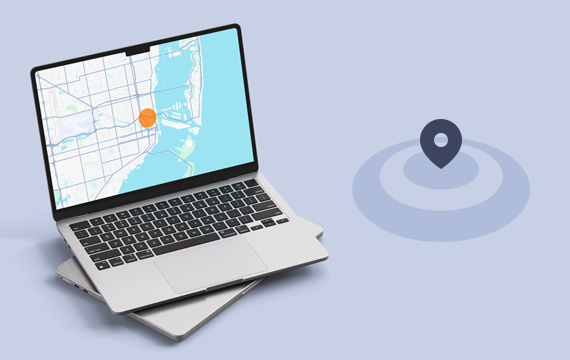
Geolocation
Users can set their current location as the pickup point using browser geolocation. You can also enable server-side geolocation and choose the provider. Both options are optional and can be turned off.
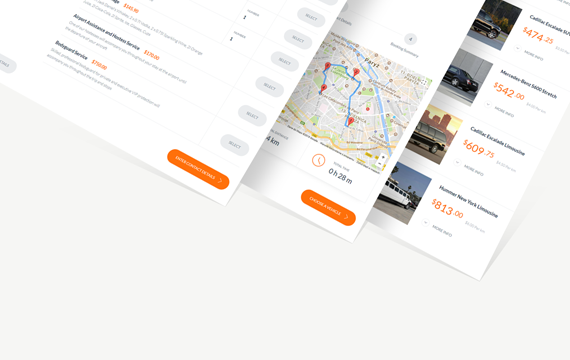
One Click Install
Quickly set up with the demo importer in plugin settings. Import predefined content like booking forms, routes, vehicles, and settings in one click. It’s the fastest way to see and customize the plugin.
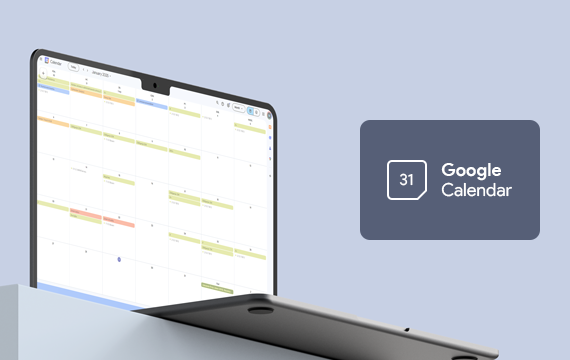
Google Calendar Integration
Easily sync bookings with your Google Calendar. This integration helps you manage reservations in real time, stay organized, and never miss a scheduled ride.
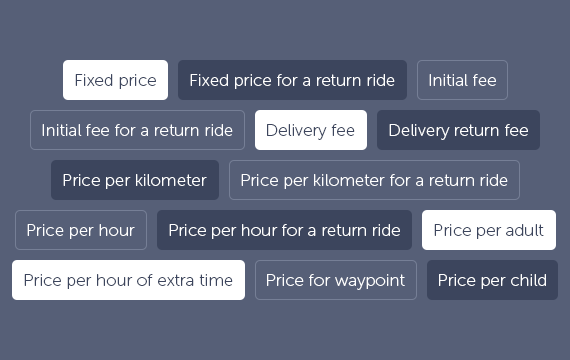
Prices Structure
The plugin supports various pricing options (one-way and return): fixed rates, per kilometer, per hour, and per passenger. Set initial and delivery fees, extra time, waypoints, and payment gateway fees.

WPML
The Chauffeur Taxi Booking System is WPML compatible, supporting multi-language websites. Use the .po and .mo files to translate or edit any text and labels in the plugin.
Real Feedback
Look What Clients Are Saying
“Perhaps the best chauffeur booking solution on the marketplace today. Excellent features and amazing customer support, not to mention regular major updates. Do keep up the good work!”
K4rmix
“8 years running this and my clients love how easy it is to use. Super easy to customize once you’re familiar with the backend. The developers are thinking about what you need and provide various ways to make that happen. In my searches, this plugin is absolutely the best for the money.”
Gringotaxis
“This plugin for drivers is excellent with lots of options offered! In addition to complete documentation, customer support is very attentive and they always try to respond professionally and as soon as possible despite many requests. I recommend you to buy this.”
Tripriviera
Get the Chauffeur Taxi Plugin
$79 one-time payment
- ✅ No subscription
- ✅ Demo content ready to import
- ✅ 6 months of support
- ✅ Lifetime updates
- ✅ Secure, reliable code
Everything you need to start taking bookings today.
Got Questions?
Frequently Asked
Questions
Looking for more details? We’ve compiled a comprehensive FAQ with additional questions about advanced features, customization options, and specific use cases.
What do I get with the purchase?
With your purchase of the Chauffeur Taxi Booking System plugin, you’ll get a complete booking management solution tailored for transport and chauffeur services. It includes demo content for a quick setup, 6 months of dedicated support, lifetime free updates, and secure, reliable code to ensure smooth performance.
Is support included?
Yes — your purchase includes 6 months of dedicated support. We’ll help you with technical issues, plugin setup, bug fixes, and minor customizations. Our team usually responds within 24 hours. Support can be renewed anytime if you need ongoing assistance. Please note that installation and advanced customizations are not covered.
Are updates really lifetime?
Yes — once you purchase the plugin, you’ll receive all future updates at no extra cost. That includes new features, performance improvements, security patches, and full compatibility with the latest WordPress versions.
Is this a subscription-based plugin?
No, Chauffeur Taxi Booking Plugin for WordPress is a one-time purchase. There are no recurring monthly or annual fees.
Will it work with my theme?
Yes — the plugin is designed to work seamlessly with any modern WordPress theme that follows standard coding practices. And if you ever run into a compatibility issue, our support team will help diagnose the problem.
Do I need coding skills to use the plugin?
Not at all. The plugin is fully user-friendly and easy to configure via a clear and intuitive admin panel — no coding required. Advanced users can still dive into extra customization options if they wish.
What makes it different from other plugins?
Unlike generic booking systems, the Chauffeur Taxi Booking System is specifically designed for transport businesses, including limo, taxi, and chauffeur services. It’s tailored to meet the unique needs of your industry, offering a seamless experience right out of the box.
Is it easy to set up and start using?
Yes! The plugin is designed for quick and easy setup. With demo content included, you can get started in no time. The intuitive admin panel makes configuration simple, and we provide comprehensive documentation to help you through the setup process.
Looking for more details? We’ve compiled a comprehensive FAQ with additional questions about advanced features, customization options, and specific use cases.
Need More?
Extend the Plugin with Add-ons
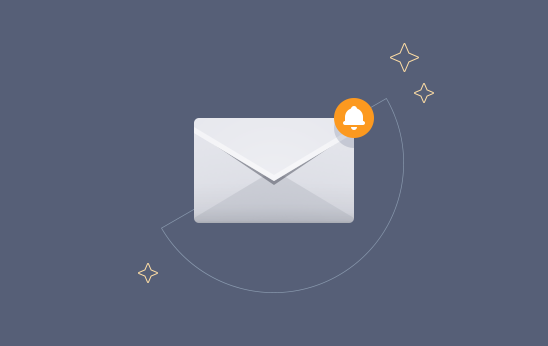
Custom Notifications Add-on
Modify existing email templates, set up advanced conditions for when emails should be sent, and customize email content to match your business needs.

Invoices Add-on
Generate and send professional invoices directly from your booking dashboard. Invoices can be created automatically and emailed to customers when the booking status changes.
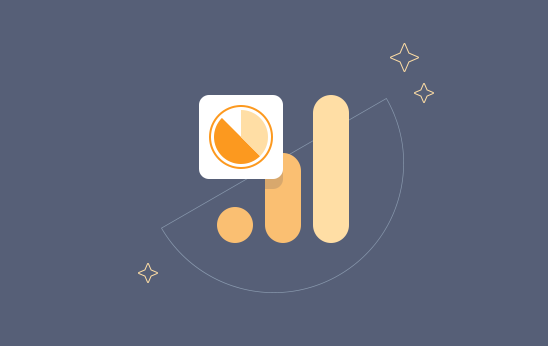
Google Analytics Events Add-on
Track detailed user interactions throughout the booking process with Google Analytics. Monitor navigation clicks, vehicle selections, booking extras, payment choices, to gain insights and optimize performance.
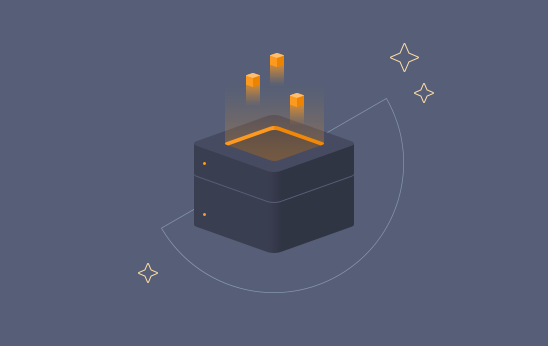
Import/Export Add-on
Export bookings, vehicles, routes, and full plugin settings from one site and import them into another. Use it to transfer your setup between WordPress installations or to create a backup you can restore later.
Chauffeur Feature List
Discover all the powerful features that make the Chauffeur Taxi Booking Plugin for WordPress the best solution for online taxi.
Chauffeur Changelog
Stay updated with the latest improvements and updates for the Chauffeur Taxi Booking Plugin for WordPress.