Telegram Notifications
Using the Telegram integration in the Chauffeur Booking System plugin, you can automatically send booking notifications to a defined Telegram group. Notifications can be configured both at the Booking Form level and at the Driver level.
Good to Know
Notifications sent from the booking form inform about a new booking in the system, while notifications configured for a specific driver include complete booking details such as pickup and return information, vehicle, passenger data, extras, agreements, and more.
Step 1. Create a Telegram Bot
- Open Telegram and start a chat with BotFather.
- Send the command /newbot.
- When asked, provide a bot name (e.g., Chauffeur Notifications) and a username (must end with _bot, e.g., chauffeur_booking_bot).
- Copy the API token provided by BotFather — it looks similar to this:
123456789:ABCdEFGhijkLmNoPQRstuVWXyz
You’ll need this token later in the plugin configuration.
Step 2. Create a Telegram Group
- In Telegram, select ‘New Group’.
- Add all users who should receive booking notifications.
- Add your newly created bot to the group (search for it by its username).
- Send at least one message in the group — this step is necessary for Telegram to assign a valid Group ID.
Step 3. Get the Group ID
Telegram no longer displays the group ID in the web address, so you can use one of the following methods:
Option A: Using RawDataBot
- Add the RawDataBot to your group.
- Send a short test message (e.g., test).
- Open the chat with RawDataBot — you will receive a JSON message that includes your group’s ID, for example:
"chat": { "id": -987654321, "title": "My Booking Notifications" }Copy the id value (note the minus sign at the beginning).
Option B: Using Telegram API
- In your browser, open this URL:
https://api.telegram.org/bot<YOUR_TOKEN>/getUpdates
- Replace <YOUR_TOKEN> with the token you got from BotFather.
- Find the line “chat”:{“id”:…} — that value is your Group ID.
Step 4. Configure Telegram in the Booking Form
Open ‘Chauffeur Booking System’ -> ‘Booking Forms’ menu and edit your form. Go to the ‘Notifications’ -> ‘Telegram’ tab.
On this page you will find the following options:
- Status – enables or disables sending notifications through Telegram. Set this option to ‘Enable’.
- Token – enter the API token received from BotFather during bot creation.
- Group ID – provide the numeric ID of your Telegram group (the value starting with a minus sign, e.g., -987654321).
- Message – the text of the notification that will be sent to the defined Telegram group, e.g.: ‘New booking has been received’.
After saving, the plugin will automatically send a short message to the defined Telegram group every time a new booking is created in this form.
Step 5. Configure Telegram in Driver Details (Optional)
Open ‘Chauffeur Booking System’ -> ‘Drivers’ menu and edit a driver profile. Go to the ‘Contact Details’ tab and find the ‘Telegram’ section.
In this section, you can define the connection details for Telegram notifications assigned to this driver. The available fields are:
- Token – enter the API token received from BotFather during bot creation.
- Group ID – enter the numeric ID of the Telegram group where this driver should receive notifications.
Good to Know
When configured for a driver, Telegram notifications include full booking information such as:
- Booking ID and form name
- Service type (Distance/ Hourly/ Flat rate)
- Transfer type (One Way/ Return/ Return New Ride)
- Pickup and return dates/ times
- Assigned vehicle and passenger count (adults/ children)
- Selected extras and accepted agreements
- Customer details (name, phone number, e-mail address, and any additional notes)
- Vehicle capacity (luggage/ passenger limits)
- All route points, calculated distance and duration
- Total booking amount
This notification is sent only if the driver is already assigned to a vehicle or a booking form at the moment when the booking is created. If a driver is assigned later (e.g., by editing an existing booking), no Telegram message will be sent for that booking.
Step 6. Test the Configuration
- Ensure your bot remains in the group and has permission to read messages.
- Submit a test booking through your form.
- Within a few seconds, you should receive a Telegram message with booking details.
FAQ – Frequently Asked Questions
1. Why am I not receiving any Telegram notifications?
Make sure your bot has not been removed from the Telegram group and that it has permission to read messages. Also verify that the Group ID entered in the plugin settings starts with a minus sign (e.g., -123456789) and that the correct Token from BotFather has been used. Finally, confirm that the bot is added as a regular member of the group, not restricted or muted.
2. Where can I check if there were any Telegram-related errors?
If you suspect that Telegram notifications are not being delivered correctly, you can check the system logs. Go to the plugin’s main settings, menu item ‘Settings’ -> ‘Chauffeur Booking System and open the ‘Log Manager’ -> ‘Telegram’ tab.
3. What should I do if the bot was working before but stopped sending messages?
Check whether your Telegram bot token has been regenerated or expired. If it was changed in BotFather, you need to update it in the plugin configuration. Also verify that your server’s firewall or hosting provider is not blocking outgoing HTTPS requests to api.telegram.org. If necessary, try disabling caching or security plugins that may interfere with outbound requests.
4. The driver did not receive the booking details. Why?
Telegram messages for drivers are sent only when the driver is already assigned to a vehicle or a booking form at the moment the booking is created. If the driver was assigned later (for example, by editing an existing booking), no Telegram message will be sent for that booking.
Summary
Document version: 1.0
Last updated: November 12, 2025
Plugin version: 6.8+