Google Sheets – Synchronization with Spreadsheets
Good to Know
Google Sheets is a separate add-on that extends the capabilities of the Chauffeur Taxi Booking System for WordPress plugin. To start using the add-on, make sure you have the latest version of the Chauffeur Taxi Booking System installed on your WordPress site.
Google Sheets (Add-on) enables synchronization of bookings from the Chauffeur Taxi Booking System to a selected Google Sheets spreadsheet. Each new booking is appended as a new row, booking status changes are reflected, and deletions in the plugin remove the corresponding row in the sheet — giving you a faithful spreadsheet representation of your bookings for reporting, filtering, or sharing with your team.
Accessing Google Sheets (Add-on)
To configure synchronization, navigate to ‘Settings’ -> ‘Chauffeur Booking System: Google Sheets’.
What It Does
- Insert a row per booking — all selected booking fields are exported into dedicated columns.
- Reflect status updates — when you change a booking’s status in the plugin, the corresponding row is updated.
- Reflect deletions — deleting a booking in Bookings menu removes its row from the sheet.
- Custom column mapping & order — choose which fields to export and in what order (this defines the column layout in the sheet).
- Optional header row — if enabled, the first sync to an empty sheet inserts a header row with column labels.
- Log Manager — built-in logs to verify sync health and quickly diagnose configuration issues.
Creating a New Synchronization
Step 1. Enable Google Sheets API
- Open Google Cloud Console and select (or create) a project.
- Go to ‘APIs & Services’ -> ‘Library’.
- Search for Google Sheets API.
- Open it and click ‘Enable’.
Step 2. Create Service Account & JSON Private Key
- In Google Cloud Console, go to ‘APIs & Services’ -> ‘Credentials’.
- Click ‘+ Create Credentials’ -> ‘Service Account’.
- Fill Service Account Name (e.g., test-sheet) and click ‘Done’.
- In the Service Accounts list, copy the Service Account Email, e.g.: ‘[email protected]’
- Open that service account, go to the ‘Keys’ tab.
- Click ‘Add Key’ -> ‘Create new key’ -> select ‘JSON’ -> ‘Create’.
- Download and store the JSON key file securely.
Good to Know
The JSON Private Key grants access as the service account. Treat it like a password. If compromised, revoke it in Google Cloud (delete the key) and generate a new one, then update the plugin settings.
Step 3. Create the Spreadsheet
- Open Google Drive.
- Click ‘+ New’ -> ‘Google Sheets’ -> ‘Blank Spreadsheet’.
- When the sheet opens, click ‘Share’ (top-right). If prompted, provide a file name.
- In ‘Add People and Groups’, paste the Service Account Email and click ‘Done’. Keep access as Editor so rows can be appended and updated.
Step 4. Find Spreadsheet IDs and Sheet Name
Use the browser URL of your sheet, for example:
https://docs.google.com/spreadsheets/d/1zdciH0BSEmHYC3KA3W71KQ7wmxsrestfHKa2ojR7Sfs/edit?gid=0#gid=0- Spreadsheet ID =
1zdciH0BSEmHYC3KA3W71KQ7wmxsrestfHKa2ojR7Sfs - Sheet ID (gid) =
0 - Sheet Name = the tab label at the bottom of the spreadsheet (usually
Sheet1for a new file).
Step 5. WordPress Configuration
‘Main’ Tab
Adding Booking
Enable or disable automatic adding (and updating) of bookings in the sheet. When enabled, each new booking created in the Chauffeur Booking System will be sent to the connected Google Sheet, and any status updates will be reflected automatically.
Disabling this option pauses synchronization — bookings created while it is disabled will not be added retroactively once synchronization is re-enabled. Existing data already stored in the sheet will remain unchanged.
Statuses Of Added Booking
Select which booking statuses should trigger synchronization. Only bookings with the selected statuses will be added or updated in the sheet. This allows you to exclude, for example, cancelled or failed bookings from being exported.
Service Account JSON Private Key
Open your downloaded JSON key file (see Step 2) in a text editor and copy the entire contents. Paste into ‘Service Account JSON Private Key’ and save changes.
‘Spreadsheet’ -> ‘Main’ Tab
Spreadsheet ID
Paste the value from the URL (see Step 4).
Sheet ID
Use the numeric gid from the URL (e.g., ‘0’).
Sheet Name
Provide the visible tab label from the bottom of the spreadsheet (e.g., ‘Sheet1’).
‘Spreadsheet’ -> ‘Data’ Tab
Header
If enabled, when the first booking is synced to an empty sheet, the add-on will first insert a header row with column labels and then append the booking row. This is useful for new spreadsheets.
Fields
Select which booking fields to export. Arrange the order — the order defines the column layout in Google Sheets.
‘Log Manager’ Tab
Shows a record of recent synchronization events, including error messages (if any) to help diagnose configuration issues.
Summary
Document version: 1.0
Last updated: October 24, 2025
Plugin version: 8.9+