Limiting Service Area Using Geofence and Availability Rules
The combination of Geofence areas and Availability Rules allows you to define advanced service area restrictions with full control over shape and boundaries. Unlike the Driving Zone method, this approach does not limit address suggestions in the booking form. Instead, the system checks the entered pickup and drop-off locations during form processing — if they fall outside supported areas, no vehicles will be available for booking.
How It Works
This method uses geofence areas to define specific zones (e.g., cities, islands, districts, or custom territories). The plugin compares pickup and drop-off coordinates with these zones using availability rules. Only vehicles that match the active rules will appear in the form. If no vehicle meets the conditions, the system displays the message: ‘No vehicles available for this route.’
Example 1.
A company provides airport transfers only within the London metropolitan area. By defining a ‘Geofence’ covering Greater London and using ‘Availability Rules’, only bookings starting and ending within this area will display available vehicles. Routes outside the zone will return no results.
Step 1. Create Geofence Areas
- Go to the ‘Geofence’ menu and click ‘Add New Geofence’.
- Enter a name and mark the desired area on the map using the selection tool.
- Click ‘Publish’ to save the area.
- You can create multiple geofence areas if your company operates in several separate regions.
Step 2. Create Availability Rules
Next, create two availability rules that will work together:
- Rule #1: hides all vehicles by default.
- Rule #2: makes selected vehicles available only within defined geofence areas.
Rule #1. Hide All Vehicles
- Go to the ‘Availability Rules’ menu and click ‘Add New Availability Rule’.
- Enter a title (e.g., ‘Hide all vehicles’).
- Open the ‘Vehicles’ tab and switch all toggle buttons to Unavailable.
- In the ‘Options’ tab, enable ‘Next Rule Processing’.
- In the ‘Post Attributes’ box on the right, set the ‘Order’ value higher than 0 (e.g., 10).
- Click ‘Publish’ to save.
Rule #2. Make Vehicles Available for Specific Geofence Areas
- Click ‘Add New Availability Rule’ again and enter a title (e.g., ‘Allow bookings in service area’).
- Open the ‘Conditions’ tab and go to ‘Locations’ -> ‘Geofence’.
- Select the desired areas in the ‘Pickup Geofence’ and/or ‘Drop-off Geofence’ fields (use CTRL to select multiple zones).
- Open the ‘Vehicles’ tab and switch the toggle buttons for selected vehicles to Available.
- Click ‘Publish’ to save the rule.
Example 1.
If both ‘Pickup Geofence’ and ‘Drop-off Geofence’ fields are set, the system requires that both addresses lie within the defined areas. If only one field is configured (e.g., pickup), the plugin checks only that condition — useful for companies that provide service from a specific area but allow drop-offs anywhere.
Good to Know
Rule #1 (Order = 10) executes first, hiding all vehicles. Rule #2 is then evaluated, and if the entered locations meet its geofence conditions, the plugin makes the selected vehicles visible again.
Good to Know
This method allows creating any number of geofence areas with any shape or size, providing more flexibility than the ‘Driving Zone’ option. However, it does not restrict address input — customers can still enter any address, and the system will validate it only after they proceed to the next booking step.
Good to Know
You can combine both methods for even better precision. For example, you can use the ‘Driving Zone’ option to define a general operating radius around London (which narrows down Google’s autosuggestions) and then use ‘Geofence’ areas with ‘Availability Rules’ to define more accurate boundaries within that region.
Document version: 1.0
Last updated: October 30, 2025
Plugin version: 6.8+