Mailchimp: Configuration
Good to Know
Mailchimp is a separate add-on that extends the capabilities of the Chauffeur Taxi Booking System for WordPress plugin. To start using the add-on, make sure you have the latest version of the Chauffeur Taxi Booking System installed on your WordPress site.
Once the Mailchimp Add-On is installed and activated, a new section appears in the menu under ‘Settings’ -> ‘Chauffeur Booking System: Mailchimp’. This section allows you to configure integration with your Mailchimp account and automatically add customer emails collected during the booking process (specifically from the ‘Contact Details’ section at Step 3 of the booking form) to your Mailchimp audience.
Accessing Mailchimp Settings
Navigate to ‘Settings’ -> ‘Chauffeur Booking System: Mailchimp’. You will see configuration options necessary to connect and synchronize your booking system with Mailchimp.
‘Main’ Tab
Status
Enable or disable the automatic addition of customers to your Mailchimp subscriber list.
API Key
Enter the API Key generated in your Mailchimp account. You can find or create your API Key in your Mailchimp dashboard under ‘Account’ -> ‘Extras’ -> ‘API Keys’.
Server Prefix
The server prefix is a part of the URL you see in your browser’s address bar after logging into your Mailchimp dashboard. It typically appears in the format xxx.admin.mailchimp.com, where xxx is your server prefix. Enter this value to correctly configure the connection.
Audience ID
Enter the Audience ID (formerly called List ID) of the Mailchimp audience you want to add subscribers to. You can find the Audience ID in your Mailchimp dashboard by navigating to ‘Audience’ -> ‘All Contacts’ -> ‘Settings’ -> ‘Audience Name and Defaults’.
Subscriber’s Status
Select the default status assigned to new subscribers added through the booking form. Available options include:
- Subscribed – The user is fully subscribed to receive communications.
- Unsubscribed – The user was previously subscribed but has unsubscribed.
- Cleaned – The email address has been cleaned due to hard bounces or repeated soft bounces.
- Pending – The user has been sent a confirmation email and must verify their subscription.
- Transactional – The user can receive transactional emails only (requires a Mailchimp Transactional Email add-on).
‘Log Manager’ Tab
It provides a record of communication between the Chauffeur Taxi Booking System and Mailchimp. It logs both successful responses and any errors encountered during the synchronization process. This section helps in monitoring the integration and troubleshooting potential issues.
Summary
Document version: 1.0
Last updated: April 28, 2025
Plugin version: 1.0+