Mollie Payment Gateway: Configuration
Good to Know
Mollie Add-on is a separate extension that adds native Mollie payment gateway support to the Chauffeur Taxi Booking System for WordPress plugin. Before configuring the add-on, make sure you have the latest version of the Chauffeur Taxi Booking System installed on your WordPress site.
The Mollie Add-on allows you to accept online payments processed through the Mollie platform directly in the Chauffeur Taxi Booking System booking form. Configuration consists of two main steps:
- Generating an API key in your Mollie Dashboard.
- Entering this key and basic settings in the booking form configuration.
Generating an API Key in Mollie
To generate the API keys, follow these steps:
- Go to https://my.mollie.com and log in to your Mollie account (or create a new account if you don’t have one yet).
- In the top navigation of the dashboard, click ‘Browse’ and then select ‘Developers’. You will be redirected to the API keys page, where you can see:
- Live API key
- Test API key
- Profile ID
- For real payments you will need the Live API key. At the beginning, the live key may be hidden with a note such as “Visible when your website profile has been verified”.
- Click the ‘Set up’ link next to the live key and complete the required company and account details (company information, registration documents, bank account, etc.). Once the verification process is completed, the Live API key will become visible.
- Copy the Test API key if you want to run test transactions, or the Live API key if you are ready to accept real payments.
Good to Know
We recommend starting with the Test API key to verify the integration and booking flow. After successful tests, replace it with your Live API key to process real payments.
Configuring Mollie in the Booking Form
Once the add-on is installed and activated, you can configure Mollie for each booking form individually.
- In your WordPress dashboard, go to ‘Chauffeur Booking System’ -> ‘Booking Forms’.
- Edit the booking form where you want to enable Mollie payments.
- Open the ‘Payments’ tab of the form editor.
- Go to the sub-tab ‘Payments’ and then click the ‘Mollie’ payment method tab.
On the ‘Mollie’ tab you will find the following options:
API Key
Paste here your Mollie Test API key or Live API key, copied from the Mollie Dashboard. This key authorizes the Chauffeur Taxi Booking System to communicate with the Mollie API.
Redirect URL
Enter the full URL (including https://) of the page where customers should be redirected after being sent back from Mollie. Mollie will redirect customers to this URL regardless of whether the payment was successful or failed, so we recommend using a dedicated “Thank you” or “Order summary” page.
Redirection Delay
Set the delay (in seconds) before the customer is redirected from the booking form to the Mollie payment gateway.
Logo
Optionally, you can upload a custom logo that will be displayed on step #3 of the booking form when the customer selects the Mollie payment method. If no logo is set, the default Mollie logo may be used depending on your configuration.
Information for Customer
Use this field to display additional information to the customer before they are redirected to the Mollie gateway (step #5 of the booking process).
Enabling Mollie as a Payment Method
After entering the Mollie settings, you still need to enable this gateway as one of the payment options in the booking form:
- While still editing the booking form, go to ‘Payments’ -> ‘General’.
- In the ‘Payment’ option, select ‘Mollie’ as one of the available payment methods for this form.
- Optionally, set ‘Mollie’ as the ‘Default Payment’ if you want it to be preselected for customers.
- Click ‘Update’ or ‘Publish’ to save your changes.
Debugging and Log Manager
After installing the add-on, a new settings section will appear in your WordPress dashboard under ‘Settings’ -> ‘Chauffeur Booking System: Mollie’. This section includes a Log Manager tool that allows you to verify the correctness of your configuration and review any errors or warnings related to the payment process.
Important!
Make sure that your Mollie account is fully verified and that the payment methods you enable in the Mollie Dashboard support the currencies and countries you offer in your booking forms. Otherwise, some customers may not be able to complete their payments.
Summary
Document version: 1.0
Last updated: November 10, 2025
Plugin version: 9.0+