Square Payment Gateway: Configuration
Good to Know
Square Add-on is a separate extension that adds native Square payment gateway support to the Chauffeur Taxi Booking System for WordPress plugin. Before configuring the add-on, make sure you have the latest version of the Chauffeur Taxi Booking System installed on your WordPress site.
The Square Add-on allows you to accept online payments processed through the Square platform directly in the Chauffeur Taxi Booking System booking form. Configuration consists of two main steps:
- Creating an application and generating credentials in your Square Developer Dashboard.
- Entering these credentials and basic settings in the booking form configuration.
Creating an Application and Generating Credentials in Square
To generate the credentials required by the plugin, follow these steps:
- Go to https://developer.squareup.com and click ‘Sign In’ to log in to your Square account (or create a new account if you don’t have one yet). After logging in, you will see the Applications page.
- Click the large + tile to create a new application. A popup titled Name your application will appear. Enter any descriptive name, for example “Chauffeur Square Payments”, and click ‘Next’.
- In the next step, What will you build first?, select ‘Accept payments’ and click ‘Next’.
- In the Find your audience step, choose the option that best fits your use case (for example ‘Myself’) and click ‘Complete’.
- You will be redirected to the Credentials page of your new application. At the top of this page you will see a toggle ‘Sandbox’ / ‘Production’. Choose the mode you want to work with:
- Sandbox – for test transactions.
- Production – for real transactions.
From this page, copy your Access token for the selected mode; it will be required later in the plugin configuration.
- In the left-hand menu of the Square Developer Dashboard, click ‘Locations’. On the Locations page you will find your Location ID. Copy the Location ID that you want to use for processing payments.
- In the left-hand menu, go to ‘Webhooks’ -> ‘Subscriptions’ and click ‘Add subscription’.
In the Add a webhook subscription screen, configure the following options:
- Subscription name – enter any name for the webhook, for example “Chauffeur Booking Webhook”.
- Notification URL – paste the full URL of your site that will receive webhook notifications. TIP: after installing the add-on, this URL is displayed in your WordPress dashboard under ‘Chauffeur Booking System’ -> ‘Booking Forms’ -> ‘Payments’ -> ‘Payments’ -> ‘Square’ -> ‘Notification URL’. You can copy the URL from there and paste it here.
- API version – leave the default value selected.
- In the Events section, expand the ‘Payments’ group and select:
- payment.created
- payment.updated
After filling in the fields, click ‘Save’. The webhook subscription will be created and listed on the Webhook subscriptions page.
Next, click the name of your newly created webhook. A panel will appear with detailed information about the subscription, including the Signature key. Copy this Signature key; it will also be needed in the plugin configuration.
Good to Know
You can create separate credentials and webhooks for the Sandbox and Production environments. When testing, use the sandbox access token and webhook. When going live, switch both the Square dashboard and the plugin configuration to the production values.
Configuring Square in the Booking Form
Once the add-on is installed and activated, you can configure Square for each booking form individually.
- In your WordPress dashboard, go to ‘Chauffeur Booking System’ -> ‘Booking Forms’.
- Edit the booking form where you want to enable Square payments.
- Open the ‘Payments’ tab of the form editor.
- Go to the sub-tab ‘Payments’ and then click the ‘Square’ payment method tab.
On the ‘Square’ tab you will find the following options:
Sandbox Mode
Use this option to switch between test and live environment for this booking form:
- Enable – the form uses sandbox credentials and processes test transactions.
- Disable – the form uses production credentials and processes live payments.
Access Token
Paste here the Access token copied from the Credentials page of your Square application (sandbox or production, depending on the mode you are using).
Location ID
Paste here the Location ID copied from the Locations page in your Square Developer Dashboard.
Signature Key
Paste here the Signature key copied from the details of your webhook subscription in the Webhooks section.
Notification URL
This field will be filled automatically with your site’s URL used for webhook notifications. If the field is empty for any reason, paste the full URL of your site (including https://) that you used earlier when creating the webhook subscription in the Square dashboard.
Redirection Delay
Set the delay (in seconds) before the customer is redirected from the booking form to the Square gateway.
Logo
Optionally, you can upload a custom logo that will be displayed on step #3 of the booking form when the customer selects the Square payment method. If you upload a logo here, it will replace the default Square logo for this gateway in the booking form.
Information for the Customer
Use this field to display additional information to the customer before they are redirected to the Square payment page (step #5 of the booking process).
Enabling Square as a Payment Method
After entering the Square settings, you still need to enable this gateway as one of the payment options in the booking form:
- While still editing the booking form, go to ‘Payments’ -> ‘General’.
- In the ‘Payment’ option, select ‘Square’ as one of the available payment methods for this form.
- Optionally, set ‘Square’ as the ‘Default Payment’ if you want it to be preselected for customers.
- Click ‘Update’ or ‘Publish’ to save your changes.
Debugging and Log Manager
After installing the add-on, a new settings section will appear in your WordPress dashboard under ‘Settings’ -> ‘Chauffeur Booking System: Square’. This section includes a Log Manager tool that allows you to verify the correctness of your configuration and review any errors or warnings related to the payment process.
Important!
Make sure that your Square account is fully activated for payments and that you are using the correct access token, location, and webhook configuration for the selected environment (sandbox or production). Incorrect or mixed credentials may cause payments to fail or webhook events not to be delivered.
Summary
Document version: 1.0
Last updated: November 10, 2025
Plugin version: 9.0+