Using the Replace Location Option
The Replace Location option allows you to automatically replace any location entered by the customer in the booking form if that address lies within a defined geofence area. This feature is useful when Google suggests a pin in an inaccurate place — for example, on an airport runway — or when you want to redirect bookings from a specific area (e.g., a busy city district) to a preferred pickup point such as a taxi stand or company office.
How It Works
The mechanism is based on predefined geofence areas. When a customer enters a location in the booking form, the plugin checks whether that location falls inside any defined geofence. If it does, it automatically replaces it with the address specified in the ‘New location’ column. This replacement applies to both pickup and drop-off locations.
Example 1.
Suppose a customer enters Kilimanjaro International Airport (JRO). In some cases, Google may place the pin in the middle of the runway area, making it impossible to calculate the route properly. To fix this, you can create a geofence covering the entire airport area and specify the passenger drop-off zone or the main terminal entrance as the ‘New location’. From now on, whenever a location within that geofence is selected, the system will automatically replace it with the defined terminal address.
Example 2.
A chauffeur company collects passengers from the Old Town district. However, to avoid traffic restrictions and simplify pickup logistics, all rides should start from a nearby taxi stand on the main street. You can create a geofence covering the Old Town area and specify the taxi stand address as the ‘New location’. When a customer enters any address within that district, the system will automatically replace it with the designated pickup point.
Configuration
- Go to the ‘Geofence’ menu and click ‘Add New Geofence’.
- Enter a name, mark the area on the map using the drawing tool, and click ‘Publish’.
- Go to ‘Booking Forms’ and edit an existing form or create a new one.
- Open the ‘Driving Zone’ tab and locate the ‘Replace Location’ option.
- In the ‘Geofence’ column, select the previously created geofence area.
- In the ‘New location’ column, enter the target address that should replace the customer’s selection.
- To add more replacement rules, click ‘Add’ below the table.
- Save changes.
Good to Know
You can define multiple replacement rules by assigning different geofence areas to different target addresses.
Document version: 1.0
Last updated: October 30, 2025
Plugin version: 8.8+