Yahoo SMTP Configuration
To use Yahoo Mail for SMTP mail sending, you’ll need to configure it with an App Password for secure access (your regular Yahoo account password will not work). Follow these steps to set it up:
Steps to Configure Yahoo SMTP
1. Sign in to Yahoo Account Security
Log in to your Yahoo account and go to the Yahoo Account Security page.
2. Generate an App Password
Under ‘External connections’, click ‘Create app password’. Enter your app’s name in the text field (e.g., “Chauffeur SMTP”), then click ‘Generate password’.
3. Use the App Password in the Plugin
Yahoo will display a one-time password. Copy it exactly as shown (without spaces) and use it as the password in your SMTP settings inside the plugin.
Yahoo SMTP Example:
- Username: [email protected] (your full Yahoo email address)
- Password: the App Password generated in step 2
- Host: smtp.mail.yahoo.com
- Port: 465 (SSL) or 587 (TLS)
- Secure connection type: SSL for port 465, TLS for port 587
- Authentication: Yes (username + app password)
Good to Know
App passwords remain active until you delete them — even if you change your main account password. If you have trouble generating an app password, use a browser you’ve signed in with for several days and avoid Incognito mode. Do not use your regular Yahoo password in SMTP settings — it will not work.
By following these steps, you’ll ensure your Yahoo SMTP configuration is correct and compatible with Yahoo Mail security requirements.
Summary
Document version: 1.0
Last updated: August 13, 2025
Plugin version: 7.8+