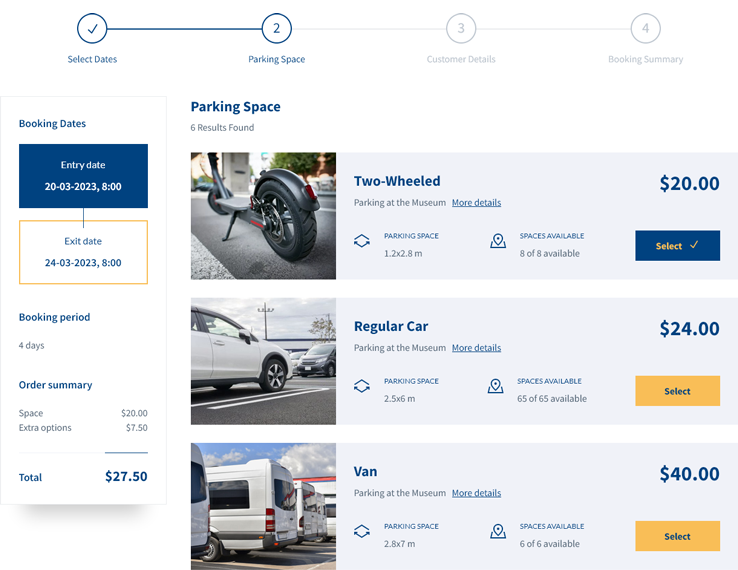Admin Features of Car Park Booking System for WordPress
Bookings Module
Displays a list of all submitted orders (bookings) in the system.
- Browse, edit, or delete submitted bookings.
- Set statuses for bookings: Pending (new), Processing (accepted), Cancelled (rejected), Completed (finished), On Hold, Refunded, Failed.
- View booking details, including ID number, entry date and time, exit date and time, location, parking space type, and total order amount.
- View billing details, including total order amount, and a detailed billing list.
- View parking space details, including parking space type name, and detailed pricing list.
- View details of extras booked.
- View client information.
- View payment information, including method and deposit.
Booking Forms Module
This module allows you to create an unlimited number of booking forms with different settings for each form. There are many options available.
General Settings
- Browse, add, edit, or delete booking forms.
- View the ID number of the booking form.
- Generate and copy a simple shortcode to place the form on any page.
- Select at least one location from the list of locations.
- Choose the default booking status for new reservations: Pending (new), Processing (accepted), Cancelled (rejected), Completed (finished), On Hold, Refunded, Failed.
- Select type of Geolocation used. You can use client or server side.
- Enable or disable WooCommerce to manage bookings and payments.
- Enable or disable possibility to create and login via WooCommerce account.
- Enable or disable discount coupons for a given form.
- Select default sorting option for parking spaces. You can sort by price, parking space ID, ascending or descending.
- Select available currencies for a given form.
- Specify the minimum order value to make a booking by the customer.
- Define whether to show or hide all additional fees in the booking summary and whether to include them in the price of the selected parking space.
- Define whether to show net prices instead of gross in booking summary, on parking spaces list, on add-ons list.
- Enable or disable form preloaders.
- Enable or disable top step-based navigation.
- Specify the time interval between each item in the timepicker dropdown list, with the default interval being 30 minutes.
- Define whether the timepicker in the booking form should start from the selected time interval or start from the current time.
- Enable or disable the entry/exit time field in the booking form.
- Define whether to show parking lot location drop down list if only one is available.
- Turn on or off auto-scrolling to the ‘extras’ section after selecting the parking space.
- Enable or disable the floating sidebar feature.
- Select if billing details section in a form is available, mandatory or hidden.
- Set which form fields in a billiing details section should be marked as mandatory.
- Enable or disable the ‘Thank you’ page. Define URL and label for a ‘Back to home’ button.
Form Elements
- Define your own form elements. Create sections and form fields, assign fields to the sections and create an order form tailored to your business. For each form field you can define a label, set form field type, possible values, error messages, set if the field is mandatory or not.
- Build a list of agreements needed to be accepted by the customer before placing an order.
Form Styling Settings
- Apply your own colors to the booking form.
- Use the built-in color picker for easy styling. You have control over the entire booking form, over each element of the form.
Google Maps Settings
- Enable or disable the drag functionality on the map.
- Enable or disable the mouse scrollwheel on the map.
- Enter settings for map style. Set the map type e.g. roadmap, map style, and map position.
- Define map zoom settings – zoom level and position.
- Style the map to your needs by using JSON code.
Booking Extras Module
A module that allows you to add an unlimited number of add-ons, which then the customer can choose, e.g. a fast track service, exterior car wash or a hail protection cover.
- Browse, add, edit or delete booking extras.
- View add-on ID number.
- Name the add-on and add a description.
- Define whether an add-on can be ordered more then once (a maximum number for a given add-on).
- Define the add-on as mandatory to select or not.
- Set the price per single addition.
- Select the add-on price model, should the price be for the entire rental period or per single rental day.
- Select tax rate.
- Select the locations to be assigned to this add-on. By default, the add-on is available for all locations. You can select different price level for different locations as well as tax rate.
Pricing Rules Module
You can create custom pricing rules based on various factors, such as the location selected, parking space type, start date of the rental period, duration of the rental, and time of entry and exit. For instance, you could set a distinct pricing rule for bus and van parking at a Chicago location, applicable to bookings made on Wednesdays for stays of three or more days.
- Browse, add, edit, or delete pricing rules.
- View pricing rule ID number.
- Select booking form(s).
- Select location(s).
- Select parking space type(s).
- Select the day(s) of the first parking day.
- Define the relationship between the entry and exit dates.
- Define rental dates.
- Define rental days, hours, and minutes quantity.
- Define the price structure for different price types (initial price, rental per day, rental per hour, rental per minute).
Locations Module
With this module you can define an unlimited number of locations and set a number of parameters for them.
General Settings
- Browse, add, edit or delete locations.
- Set location name, location description and featured image.
- View location ID number.
- Enter the number of parking spaces for each type (types of parking spaces can be defined in a separate module, there can be an infinite number of them).
- Define whether (if at all) the plugin has to check if the space is free and available to book.
- Set a time range (in days/hours/minutes) during which customers can book a parking space. For example, a range of 1-14 days means that customers can book a space starting from tomorrow and for the next two weeks.
- Set the minimum and maximum booking periods for a parking space, specifying the number of days, hours, or minutes a customer can rent a car park place for.
Location Address
- Set location address including contact details, and map coordinates.
Availability Settings
- Specify working days/hours. Define business hours for each day of the week – start and end time.
- Exclude dates from the booking.
Payments Settings
- Specify available payment methods. Choose between cash, Stripe, PayPal, or wire transfer. If you use WooCommerce on your website you can use the payment methods supported by the WooCommerce.
- Set the default payment method.
- Set the payment method as mandatory or not.
- Enable or disable payment processing.
- Enable or disable the ability to choose WooCommerce payment methods.
- Configure payment settings for Stripe, PayPal, cash, or wire transfer. You can upload your own image or logo for a given option, provide description for a customer, set API keys (if applicable), redirection delay time, ‘success’ and ‘cancel’ URL addresses, and more.
Notifications
- Set notification options for e-mail, SMS (Vonage, Twilio) and Telegram.
- Set e-mail accounts for senders and recipients of notifications about new bookings.
- Enable or disable SMS notifications about new bookings.
- Define whether sending an e-mail message about new booking to the customers.
- Define whether sending an e-mail message about new booking to predefined recipients list.
- Set API keys for services (if applicable), phone numbers, tokens, and more.
Google Calendar Settings
- Enable or disable the integration with Google Calendar.
- Set Google Calendar ID number and additional settings in a form of JSON file.
Space Types Module
In this module you can define types of parking spaces and use them for parking lots in different locations.
- Browse, add, edit, or delete parking space types.
- See the parking space type ID number.
- Define the dimensions, width, and length of a given parking space.
- Set the icon of the given parking space.
- Assign a color to a given parking space.
- Define the price structure for different price types (initial price, rental per day, rental per hour, rental per minute).
Coupons Module
The module enables you to create discount coupons.
- Browse, add, edit, or delete discount coupons.
- See the coupon ID number.
- Define a unique coupon code.
- Set a usage limit.
- Check the current usage count of the coupon.
- Set the coupon to be active within a specific time frame.
- Choose a percentage discount amount or fixed discount amount.
- Set a discount value based on rental days number. You can create unlimited rules.
Tax Rates Module
The module enables you to create various tax rates.
- Browse, add, edit, or delete tax rates.
- See the tax rate ID number.
- Define the tax rate value.
- Set the tax rate as the default for the system.
E-mail Accounts Module
The module lists email addresses used in the system.
- Browse, add, edit or delete email addresses.
- See the email address ID number.
- Name the email address.
- Specify the email.
- Optionally set SMTP authentication options.
- Turn SSL on/off.
- Enable or disable debugging.
- Use a tool to verify that emails are sent correctly.
Car Park Includes Plugin Settings
- Configure General Options, such as the company logo, currency, and date/time format.
- Set billing type: minute, hour, day, day-2, hour + minute, or day + hour.
- Set Google Maps options.
- Define the default sender e-mail account.
- Select a geolocation server.
- Select a file to be added to the new order email sent by WooCommerce.
- Enable or disable booking report – an email with a complete list of customers whose bookings start/end today. You can define a list of recipients for the report.
- Provide Fixer.IO API key.
- Set non-blocking booking statuses.
- Import demo content with one click.
- Set the options related to the payments.
- Use the coupon generator to generate a certain number of discount coupons with options such as number of coupons, usage limit, percentage discount, fixed discount and active dates.
- Use the exchange rate manager to import exchange rates for selected currencies relative to the base currency.
- Access the log manager.