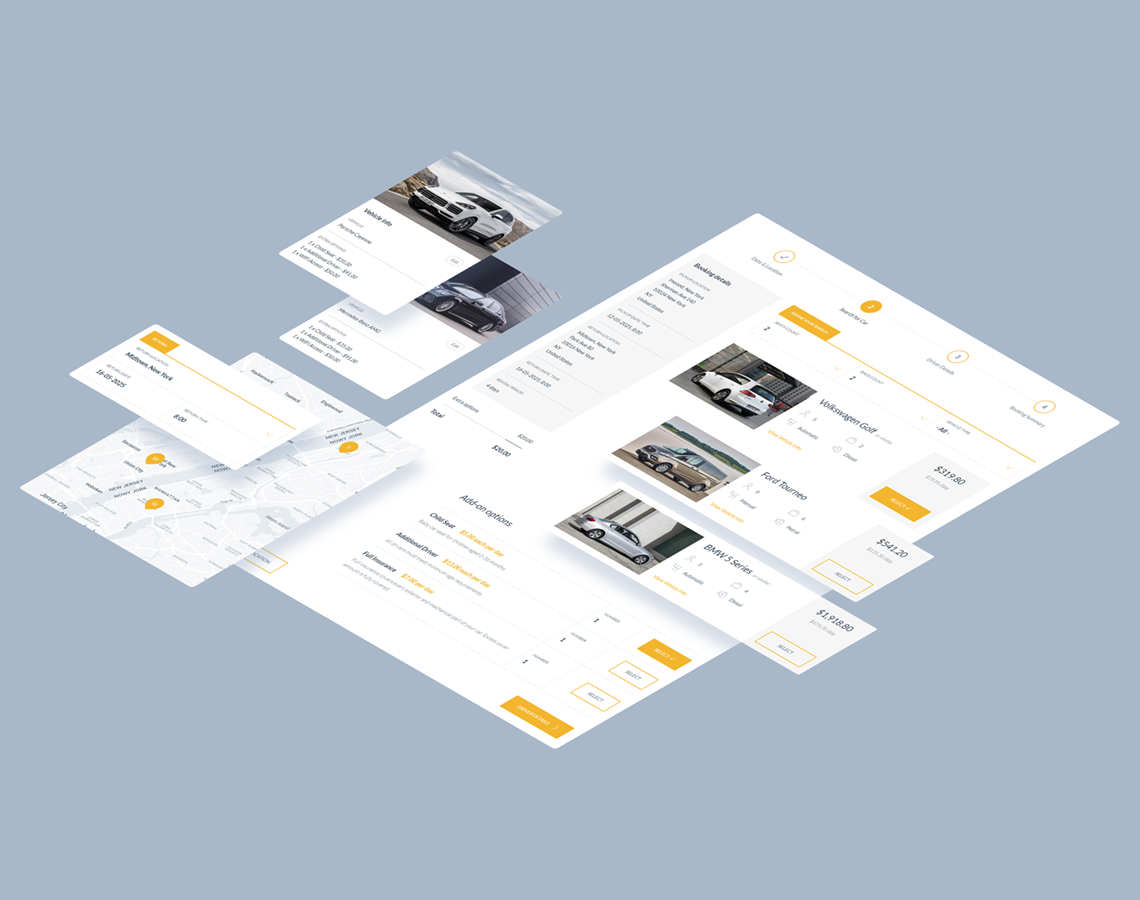#1 WordPress Plugin for Car Rental Services
Car Rental Booking System for WordPress
Car Rental Booking System for WordPress
$59
Car Rental Booking WordPress plugin for daily or hourly vehicle hire. Set up rental locations, pricing rules, and availability with ease. Ideal for car rental companies, dealerships, and local hire services.
What’s Inside
Explore Key Features
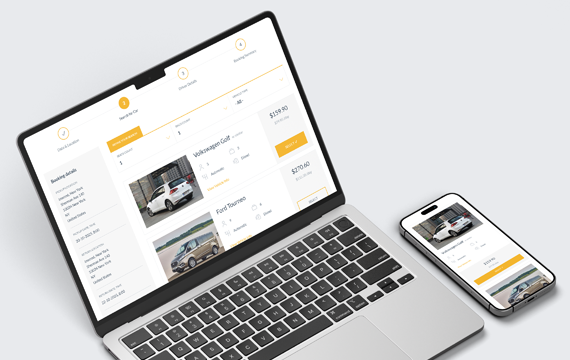
The Complete Car Rental Solution
Turn your WordPress website into a complete car rental platform with flexible features and powerful booking tools.
- Hourly or daily rentals with custom availability.
- Pickup and return at predefined or custom locations.
- Full control over pricing, vehicle extras, and rental rules.
- Perfect for car rental and vehicle hire businesses.
Built-in Calendar
The occupancy calendar provides a clear daily overview of all car pickups and returns, helping you manage reservations at a glance. You can filter entries by pickup location, return location, or booking status to quickly find what you need—ideal for busy rental schedules and multi-location setups.
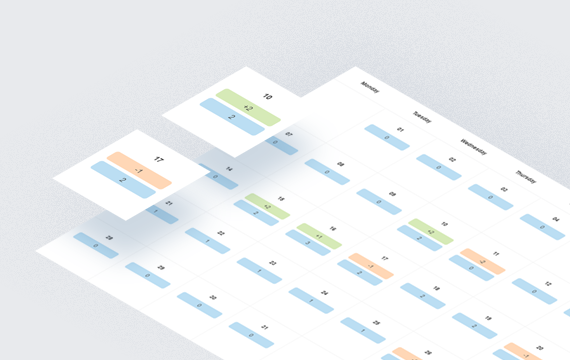
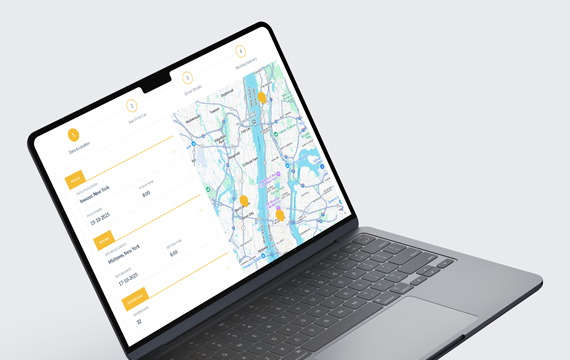
Rental Locations with Map
Easily add unlimited rental locations, each with its own address, contact details, and assigned vehicles. Display them on an interactive map in the booking form, allowing customers to choose pickup and return points—or enter a custom address using Google Autocomplete.
Each location can have its own availability rules, business hours (including breaks), booking windows, rental duration limits, after-hours options, required license verification, and more.
Step-Based Navigation
The plugin uses a clear, step-by-step booking process that guides customers through each stage. Completed steps can be revisited without losing any previously entered information.
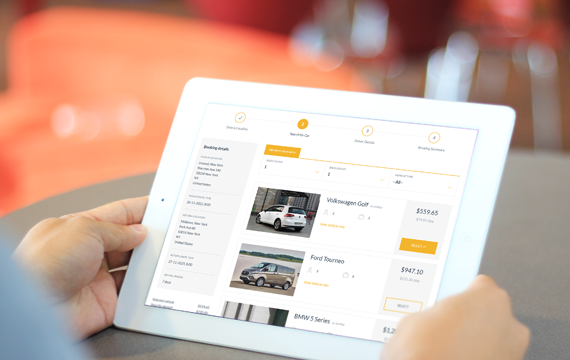
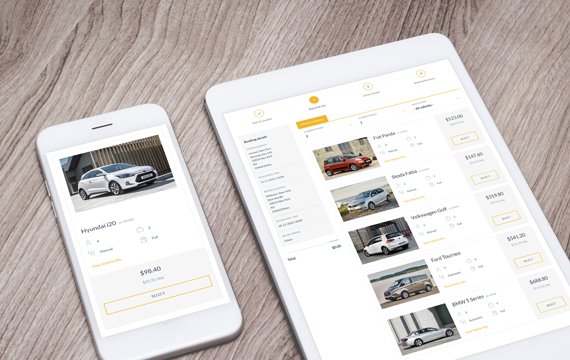
Vehicle Management
The Car Rental Booking plugin lets you define an unlimited number of vehicles and configure detailed parameters for each one — including name, description, location, make and model, seating and luggage capacity, gearbox and engine type, mileage limit, and driver age restrictions.
You can group identical vehicles, upload a gallery, link to more info, assign attributes, define pricing and tax rates, exclude availability for specific dates, and sync each vehicle with Google Calendar.
Booking Extras
Add an unlimited number of add-ons that can be selected by the customer, such as a child seat, an additional driver, or GPS navigation. Specify if an add-on can be ordered more than once, set the maximum number that can be ordered, the price per single addition, and the method of calculating the fee, either per entire rental period or per day. You can also specify your custom tax rate.
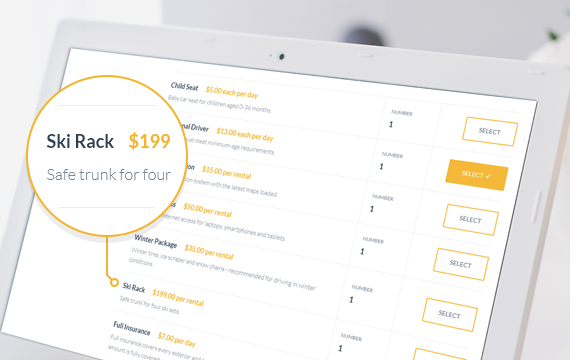
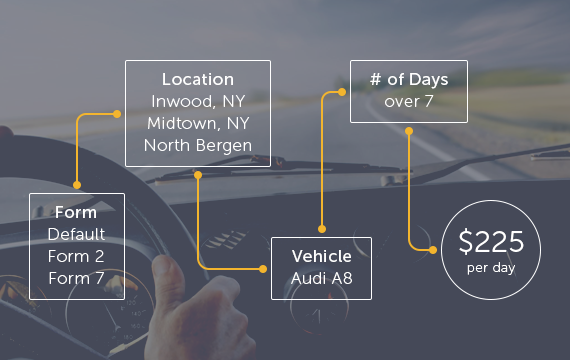
Pricing Rules
You can define your own pricing rules depending on the booking form, selected vehicle, pickup or return location, day of the week, range of dates or hours, distance between base and pickup location, distance between return and base location, related to driver’s age.
Availability
Easily define business hours for each day of the week, including multiple time ranges per day—perfect for handling mid-day breaks or split shifts. You can also block out specific dates and set booking limits for any selected day, date, or time range.
The built-in Availability Rules module gives you full control over when vehicles and extras are available. Rules can be based on the form, pickup and return locations, date range, day of the week (for pickup or return), rental duration, time range, or driver’s age.
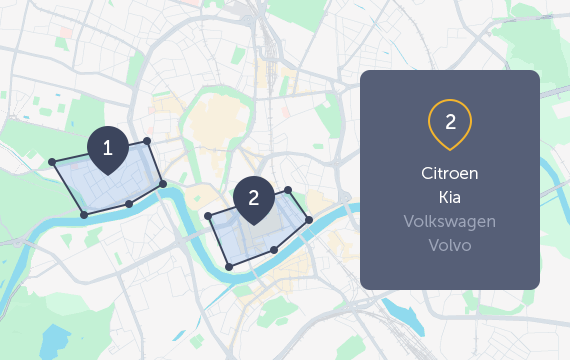
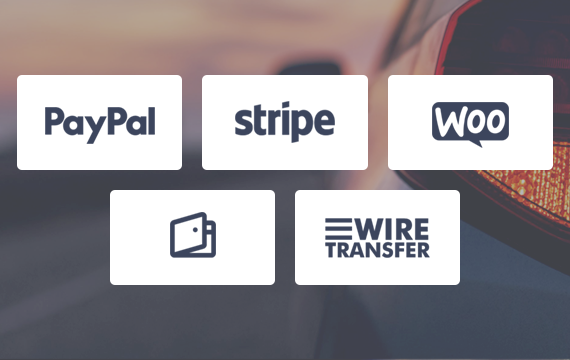
Multiple Payment Methods
The Car Rental Booking plugin offers a variety of payment options, including cash, Stripe, PayPal, wire transfer, and credit card on pickup. If WooCommerce is installed on your website, you can also leverage the full range of payment methods supported by WooCommerce, giving your customers more flexibility and convenience when paying for their bookings.
Geofence Areas
You can create an unlimited number of geofence zones and use them as conditions in pricing or availability rules. The intuitive drawing tool lets you easily define custom areas on the map—ideal for setting specific rates or restrictions based on pickup and return locations entered by the customer.
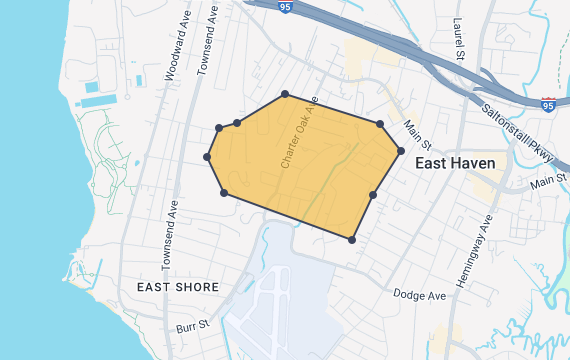
Get the Car Rental Plugin
A complete WordPress plugin for car rental services with hourly or daily bookings.
One-time payment of $59 includes 6 months of support, lifetime updates,
and demo content ready to import. No subscription required.
There’s Even More
Discover More Features
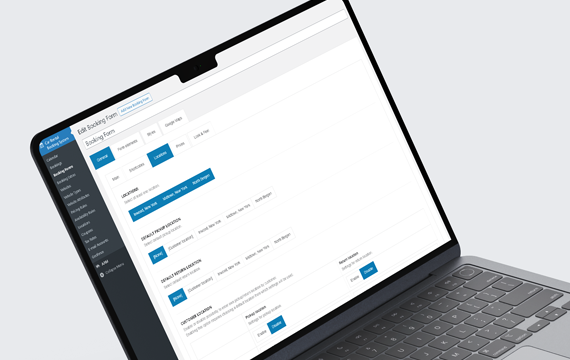
Booking Forms
The Car Rental plugin allows you to create and customize unlimited booking forms with a variety of options such as default booking status, geolocation type, payment methods, coupon options, and more.
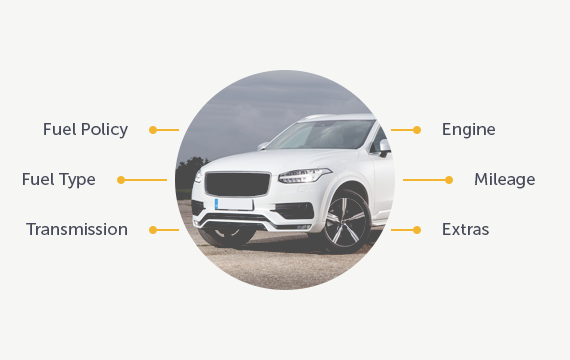
Vehicle Attributes
Define unlimited attributes like color or engine type to organize your fleet. Choose from text input, single choice, or multi choice values, and assign them to vehicles for clear and structured presentation.
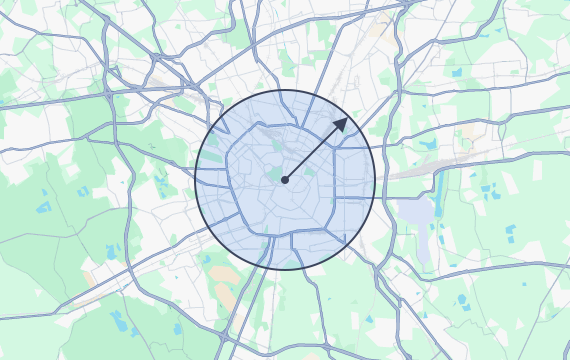
Custom Location Zone
Limit custom pickup and return locations to selected countries or a specific address with a defined radius. Useful when allowing users to enter addresses manually.
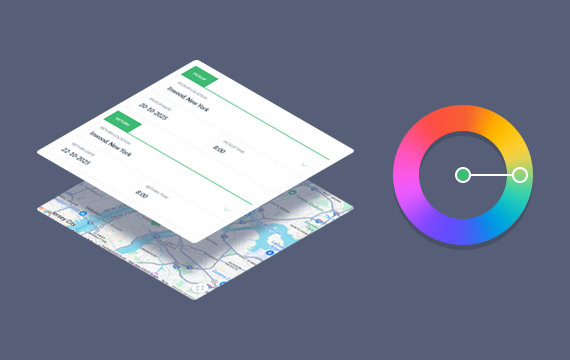
Color Picker
Use the built-in color picker to easily customize the booking form’s appearance. Match colors to your website’s branding for a consistent, professional look that enhances your site’s design.
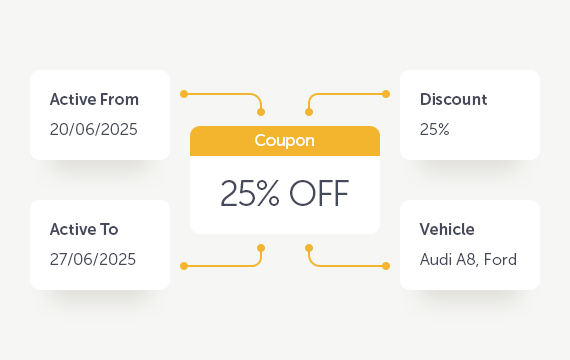
Coupons
Create fixed or percentage-based discount coupons with usage limits and activation dates. Use the built-in generator to quickly create multiple coupons without manual setup.
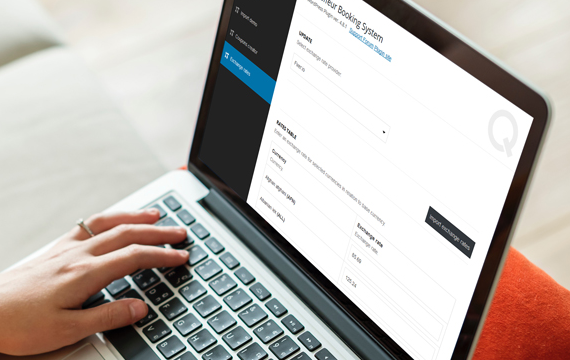
Multi-Currency Support
The plugin includes an exchange rate importer that converts the base currency into others. This lets you create a single booking form with support for multiple currencies.
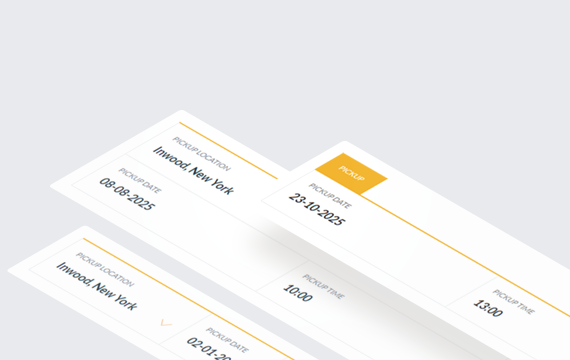
Widgets
The plugin includes customizable booking widgets with simplified fields—ideal for sidebars, sliders, or homepage use. They offer a clean, user-friendly format without maps or navigation.
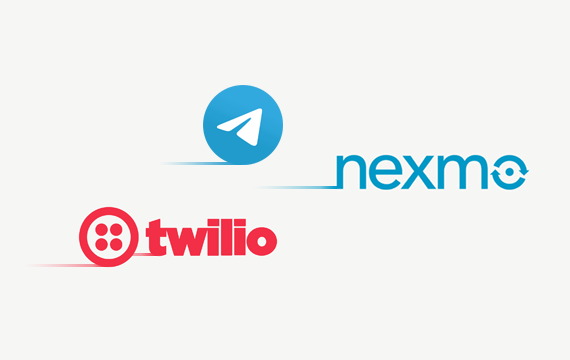
Notifications
The plugin is integrated with the Nexmo and Twilio API for SMS notifications, enhancing the customer experience. By adding Telegram and email notifications, your clients will always be kept informed.

Agreements & Form Builder
Add required or optional agreement fields for GDPR compliance. Use the built-in form builder to create custom sections and fields, define required inputs, and set your own error messages.

WooCommerce Integration
Seamlessly integrate with WooCommerce for login, registration, order processing, and payment gateways. The Car Rental plugin also works independently without WooCommerce.
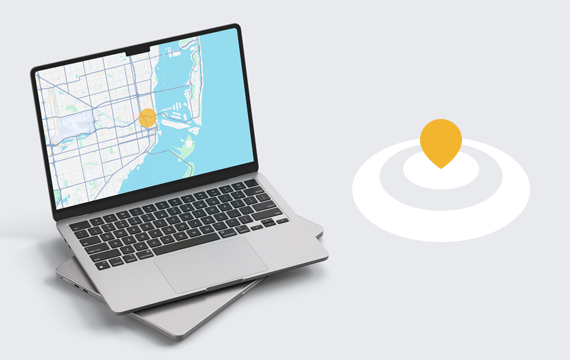
Geolocation
Users can set their current location as the pickup point using browser geolocation. You can also enable server-side geolocation and choose the provider. Both options are optional and can be turned off.
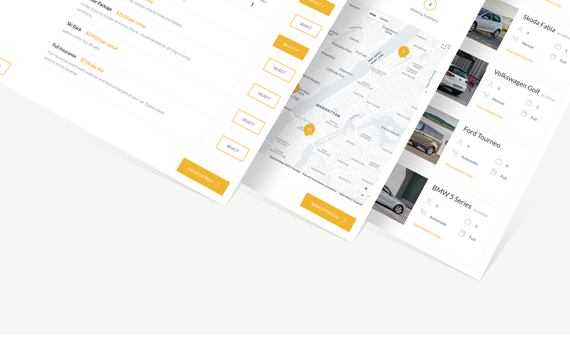
One Click Install
Quickly set up with the demo importer in plugin settings. Import predefined content like booking forms, locations, vehicles, and settings in one click. It’s the fastest way to see and customize the plugin.
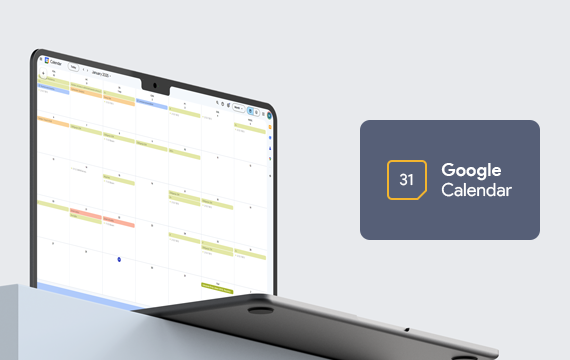
Google Calendar Integration
Easily sync bookings with your Google Calendar. This integration helps you manage reservations in real time, stay organized, and never miss a scheduled ride.
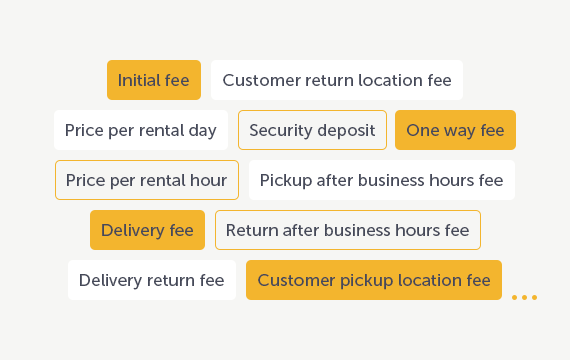
Prices Structure
The plugin supports flexible pricing: per day, per hour, or as fixed fees. Add delivery charges, security deposits, one-way or after-hours fees, and custom payment gateway costs.

WPML
The Car Rental Booking System is WPML compatible, supporting multi-language websites. Use the .po and .mo files to translate or edit any text and labels in the plugin.
Real Feedback
Look What Clients Are Saying
Get the Car Rental Plugin
A complete WordPress plugin for car rental services with hourly or daily bookings.
One-time payment of $59 includes 6 months of support, lifetime updates,
and demo content ready to import. No subscription required.
Got Questions?
Frequently Asked
Questions
Looking for more details? We’ve compiled a comprehensive FAQ with additional questions about advanced features, customization options, and specific use cases.
-
What do I get with the purchase?
With your purchase of the Car Rental Booking System plugin, you’ll get a complete vehicle rental management solution built for daily or hourly bookings. It includes demo content for quick setup, 6 months of dedicated support, lifetime free updates, and clean, reliable code for smooth performance.
-
Is support included?
Yes — your purchase includes 6 months of dedicated support. We’ll help you with technical issues, plugin setup, bug fixes, and minor customizations. Our team usually responds within 24 hours. Support can be renewed anytime if you need ongoing assistance. Please note that installation and advanced customizations are not covered.
-
Are updates really lifetime?
Yes — once you purchase the plugin, you’ll receive all future updates at no extra cost. That includes new features, performance improvements, security patches, and full compatibility with the latest WordPress versions.
-
Is this a subscription-based plugin?
No, Car Rental Booking Plugin for WordPress is a one-time purchase. There are no recurring monthly or annual fees.
-
Will it work with my theme?
Yes — the plugin is designed to work seamlessly with any modern WordPress theme that follows standard coding practices. And if you ever run into a compatibility issue, our support team will help diagnose the problem.
-
Do I need coding skills to use the plugin?
Not at all. The plugin is fully user-friendly and easy to configure via a clear and intuitive admin panel — no coding required. Advanced users can still dive into extra customization options if they wish.
-
What makes it different from other plugins?
Unlike generic booking systems, the Car Rental Booking System is purpose-built for vehicle rental businesses. Whether you offer daily or hourly rentals, it’s tailored to the specific workflows of the car hire industry—delivering a seamless and professional experience from day one.
-
Is it easy to set up and start using?
Yes! The plugin is designed for quick and easy setup. With demo content included, you can get started in no time, and the intuitive admin panel makes configuration simple—even for first-time users.
Looking for more details? We’ve compiled a comprehensive FAQ with additional questions about advanced features, customization options, and specific use cases.
Leading car rental businesses rely on Car Rental Booking
Nearly 2,000 companies use Car Rental to stay ahead of the competition.